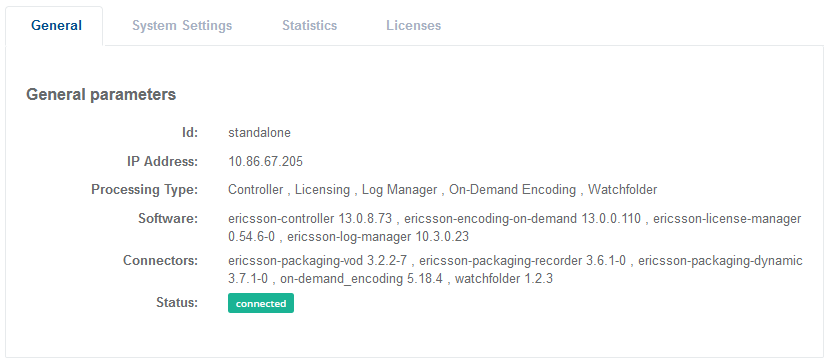Manage servers
The Servers view displays system information to monitor and manage servers. The statuses indicate server availability: connected or connection lost.
Server Status

The actions available are dependent on the installation type, server type and the user role.
- Administrators can click the Delete button to remove a server that is no longer in use in the system.
- You can use the Reboot button to restart the server by clicking Yes at the displayed Are you sure? confirmation message.
- Click the Details button to display the server information (Display server information (system)).
- Click the Stats button to view server statistics, such as CPU, memory, disk usage, and network statistics.
- Click the Support package button to generate a support package.
- If the connection is lost when the server is in a failover group then check if failover occurred.
- You can also check alarms or alarm history to investigate possible causes.
- You can also check server information for licenses and IP configurations.
Server processing types
Additional processing types are available from the Servers page.
| Processing type | Required Software |
|---|---|
| License Manager | A license server running the license manager. The license manager may be installed on the MediaKind Controller server or product worker servers. |
| Controller | Controller provides a centralized configuration and control interface, manages failover for Live Encoder, and offers a flexible licensing management for MediaKind applications. |
| Arbiter | A server which is fulfilling the role of the database arbiter. |
Display servers
Servers are listed in a table. You can view server settings and usage statistics per server.
-
Click Servers from the left-side menu. The table of servers displays.
-
Edit the number of rows displayed or use the search bar to filter the display.
Display server information (system)
Check server functions and performance to manage server and service allocation, or to view license information. System settings and information displays for each server.
-
Click Servers on the left-side menu.
-
Click in the Actions column to view server information. Information based on the server type displays.
-
Click the tabs to display server information.
- General
- System Settings
- Statistics
- Licenses