Router configuration
The Router settings window enables users to configure the router parameters by establishing the connection and control of the SDI Router. This is performed by setting the input labels and using these labels to map the inputs for the Live Encoder services.
The output connections must be configured to map the router outputs to the input SDI ports of the encoder servers.
Display the router configuration settings
-
Click to display the system center menu.
-
Click Settings > Router settings. The Router settings display.
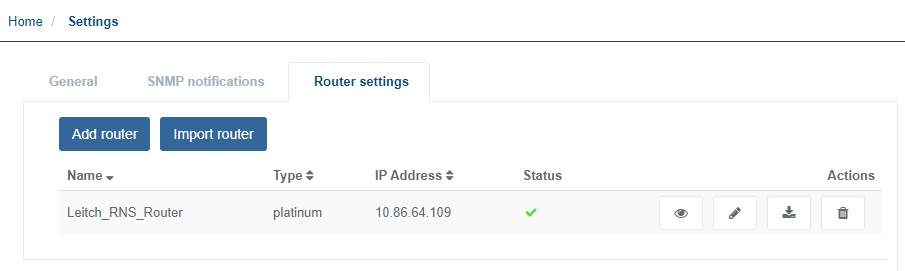
Add a new router configuration
- Click to display the system center menu.
- Click Settings > Router settings. The Router settings display.
- Click Add router. The Router Configuration parameters display.
- Enter the parameters to configure the router.
For more details on the parameters below, see Router parameters.
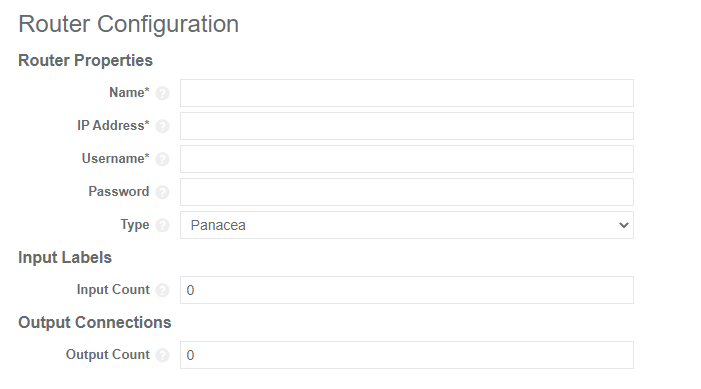
- Click Create to save the configuration and return to list of routers.
Edit an existing router configuration
- Click to display the system center menu.
- Click Settings > Router settings. The Router settings display.
- Click to edit the router configuration.
For more details on the parameters below, see Router parameters.
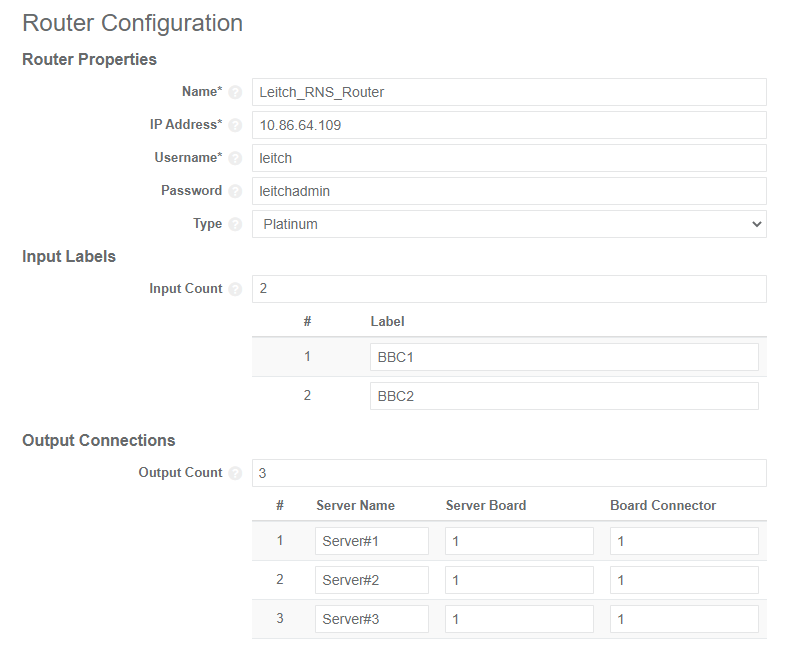
- Click Update to save the configuration and return to list of routers.
Import a router configuration
-
Click to display the system center menu.
-
Click Settings > Router settings. The Router settings display.
-
Click Import router. The Import Router display appears, enabling you to import a router configuration file (yaml) from another system.
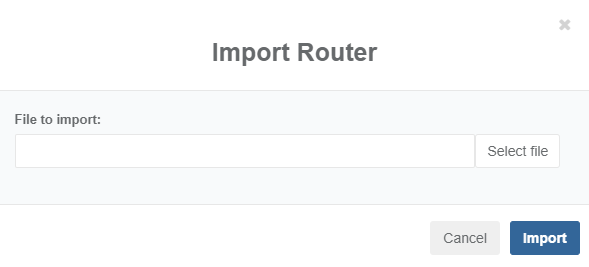
-
Click Select file.
-
Select the required file then click Open. The file appears in the Import Router window.
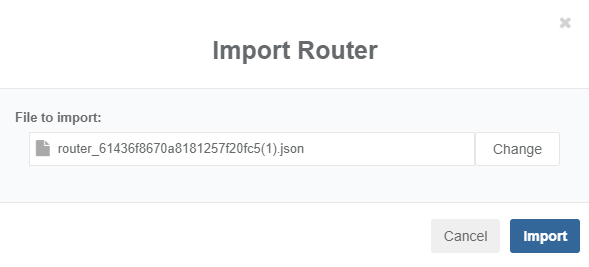
-
Click Import. The imported file displays in the list in the Router settings tab.
Export a router configuration
- Click to display the system center menu.
- Click Settings > Router settings. The Router settings display.
- Click . The Downloads window display appears showing the location of the exported router from which can now be used in another system.
View router crosspoints
-
Click to display the system center menu.
-
Click Settings > Router settings. The Router settings display.
-
Click . The Router Crosspoints display, showing the crosspoints set on the router.
-
Select the Show uncontrolled checkbox to view the state of the entire router, including the inputs and outputs that have not been labelled or connected.
-
Toggle between Auto refresh and No refresh to enable or disable an automatic refresh.
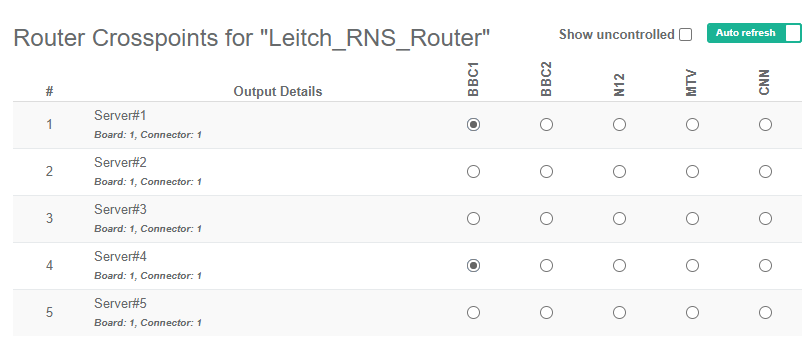
-
Click Back to return to Router settings tab.