Quick Start
Step #1: Set the control IP address
See how to set the control IP address.
Step #2: Connect to the Controller
See Connect to the Controller.
Step #3: Configure a basic Receiver service
This configuration context is a basic example configuration and does not cover a specific configuration context.
-
From the Home page, click Add feed. A new pane is displayed.
-
Select Receiver among the feed types and enter a Feed name. A new feed will now be available.
-
Edit the new feed: hover the bottom right corner of the pane and click . The new service is now created and must be edited before starting.
-
Set the input source configuration from the newly visible service edit screen: fill in the required parameters for the input type required. In the case below this will be TS packet size and Port.
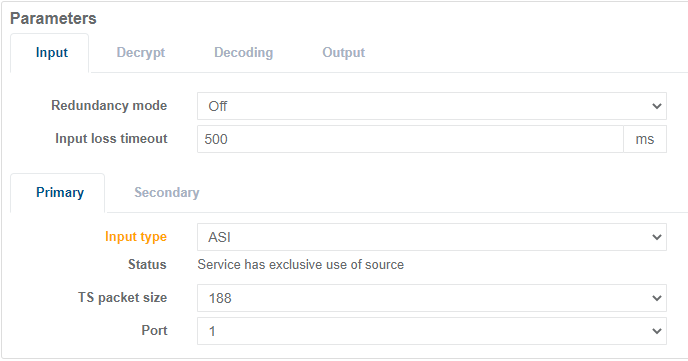
-
Set the decoding configuration.
-
Open the Audio tab and click Decode all input audio.
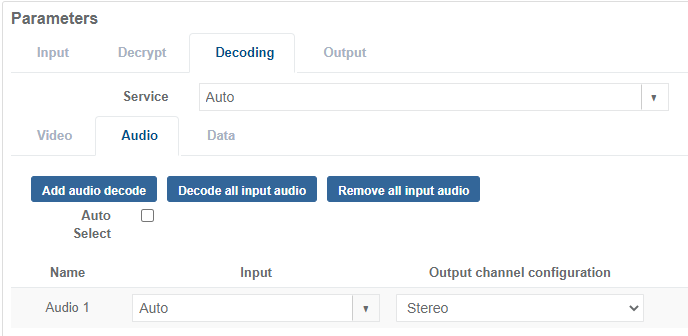
-
Open the Data tab and click Decode all input data.
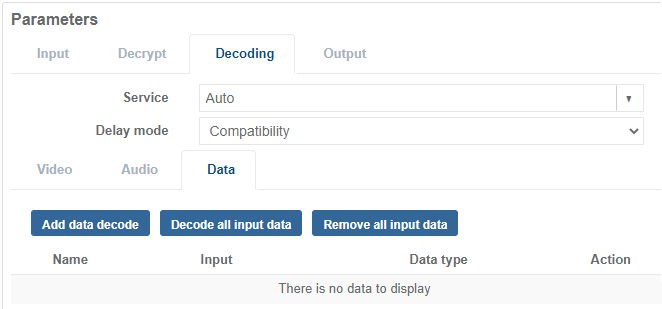
-
Select the Data type (Ancillary or Teletext) for each component in the data input list
-
-
Set the output configuration.
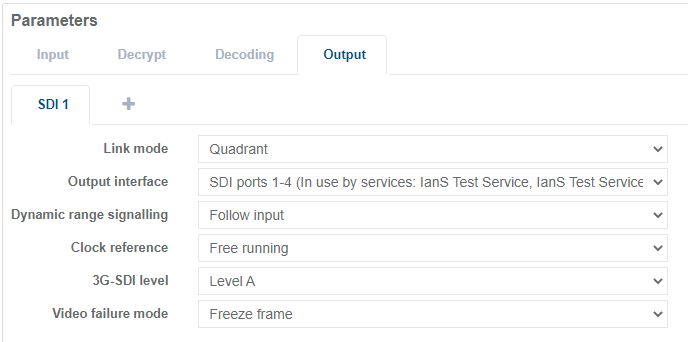
-
If you have UHD video output, then set the output link format to be either quadrant or interleaved.
-
Open the Audio tab and select Add all
-
Then, for each component in the audio output list, select the location in the output SDI where to embed.
-
Open the Data tab then, for each VANC type, from the drop down, select either OFF or the line required.
-
See also Typical use cases