Configure the input
There are multiple types of transport stream configurations. Each type presents a different set of parameters.
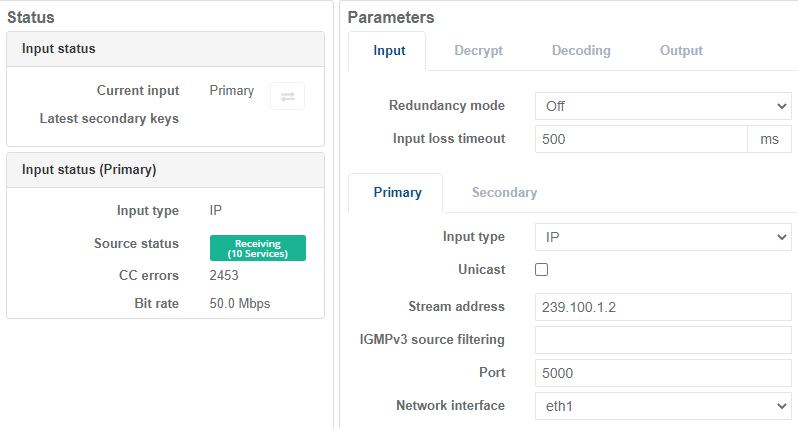
Configure a transport stream input for Satellite demodulator
Before you start, ensure:
- a Receiver service is configured.
-
From the Home page, select the RECEIVER item from the required feed then click .
-
From the Primary tab, select Satellite for the Input type. Satellite input options display.
-
Set the LNB parameters, LNB frequency, LNB voltage and 22kHz.
-
Set the Tuner parameters: (/receiver/parameters#satellite).
Different cards are available on MK.IO Beam and RX1 for Satellite Input:
- MK.IO Beam only:
- MKP/HWO/DEMODSDI (Dektec DTA-2127 DVB-S2X Receiver with 3G-SDI Output)
- 2 x RF input ports (only one tuner/demod per RF input can be configured)
- RX1 and MK.IO Beam:
- MKP/HWO/PCI/SAT/DEMOD (Digital Devices SX8 Satellite Demod)
- 4 x RF input ports (only one tuner/demod per RF input can be configured)
This will vary based upon the card fitted:
- Dektec DTA-2127
[Frequency and C/N Margin Alarm]
The Symbol Rate is not manually settable on the Dektec DTA-2127 because it is automatically detected.
- Digital Devices SX8
[Frequency*, Symbol rate, Search range, C/N Margin Alarm, MIS enable, MIS Stream ID, and Gold code]
-
Ensure that the Source Status is green (receiving) for existing sources, and that no errors occur.
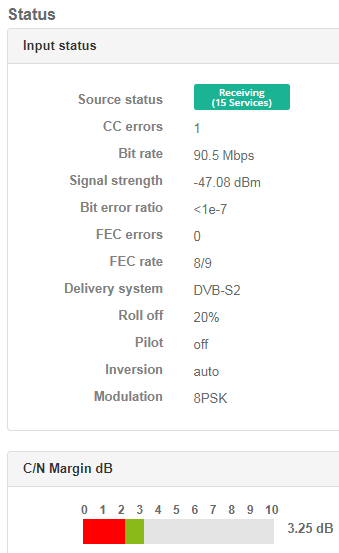
Configure the transport stream input for satellite
The number of satellite inputs will depend on the option card installed. You can route each satellite input to an independent service, or route a single satellite input to multiple services.
The satellite input option cards that are compatible with RX1 and MK.IO Beam will comply with the following standards:
- DVB-S (EN300-421)
- DVB-S2 (EN302-307-1)
- DVB-S2X (EN302-307-2)
DVB-S2 offers up to a 30% increase in data rate carriage for an equivalent link margin compared to what the older DVB-S standard can offer. This functionality is often partnered with MPEG-4 or HEVC compression to give bandwidth efficient distribution of high definition or ultra-high definition services.
DVB-S2X is an extension to the DVB-S2 standard and can provide up to 20% performance improvement compared to DVB-S2 and increase the efficiency of satellite links. This will enable an increase in video quality or an increase in the number of video services or a reduction in leased satellite bandwidth, bringing lower operational expenditure.
Configure transport stream input for ASI
A Receiver service can support decoding or passthrough of transport streams over ASI.
There are two orderable cards which can support ASI input:
- MKP/HWO/PCI/SDI/DTA (deltacast-ASI-elp40 ASI card)
- MKP/HWO/PCI/ASI/IN (Dektec 2174B SDI/ASI card)
The Dektec 2174B card is a multipurpose card which can be used for SDI output or ASI input. If using an RX1 on which an accelerator card has been fitted, the accelerator card will be used for SDI output. If using an RX1 on which a Deltacast card has been fitted, the Deltacast card will be used for ASI input.
Configure the card as an ASI card
To use the card as an ASI card it must be configured as follows:
- Select the Appliance Tab.
- Select the ASI/SDI interface Tab.
- Select the Slot Tab corresponding to the SDI/ASI card. If more than one card is present, there will be a separate slot tab for each card.
- Select 4 ASI/HD-SDI/SD-SDI from the ASI/SDI Mode drop down menu.
This will now allow ASI to be selected as the current input in a feed.
Configure a feed with an ASI input
Before you start, ensure:
- at least one feed is configured.
- the following option is available within the server: MKP/HWO/PCI/ASI/IN.
-
From the Home page, select the RECEIVER item from the required feed then click to edit.
-
From the Primary tab, select ASI for Input type.
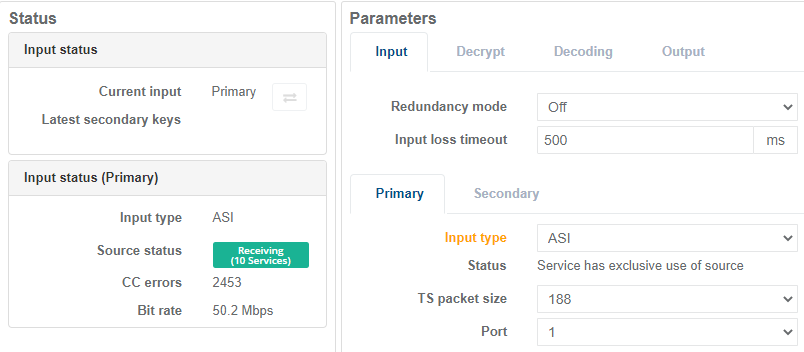
Packet size depends on the input format. For ASI options are either 188 or 204.
-
Select the port on the ASI card where the transport stream is connected (the port number maps directly to the numbering on the card).
-
Configure the TS packet size and the ASI Port.
-
Ensure that the Input Status is green (receiving) and that they're no errors (this only applies if the source currently exists).
Configure transport stream input for IP input
A Receiver service can support decoding or passthrough of transport streams via Ethernet.
Configure transport stream input for IP in unicast
Before you start, ensure at least one Receiver service is configured.
-
From the Home page, select the RECEIVER item from the required feed then click to edit.
-
From the Primary tab, tick Unicast. Stream address is greyed out and a port parameter displays.
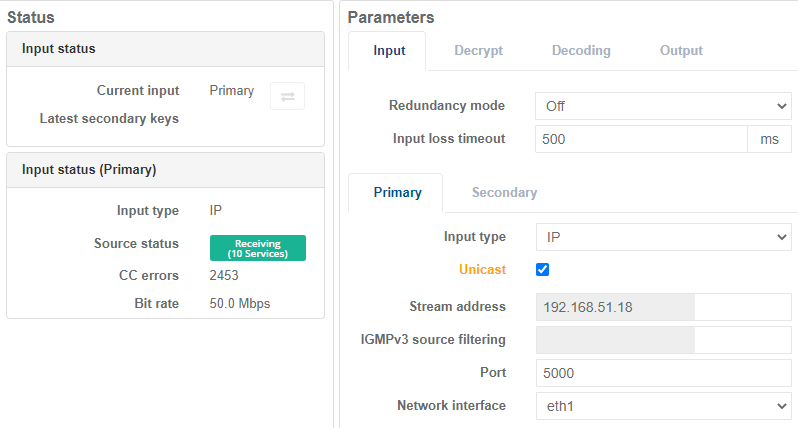
-
Enter the UDP Port number for the incoming transport stream.
-
Select the Ethernet port for the Network interface that the incoming transport stream is available on.
-
Ensure that the Input status is green (receiving) and that they're no errors (this only applies if the source currently exists).
Configure transport stream input for IP in multicast
Before you start, ensure at least one Receiver service is configured.
Transport streams can be streamed over either Ethernet (IP) or ASI depending on the hardware installation.
-
From the Home page, select the RECEIVER item from the required feed then click to edit.
-
From the Primary tab, check that the Unicast checkbox is unticked then enter a multicast Stream address.
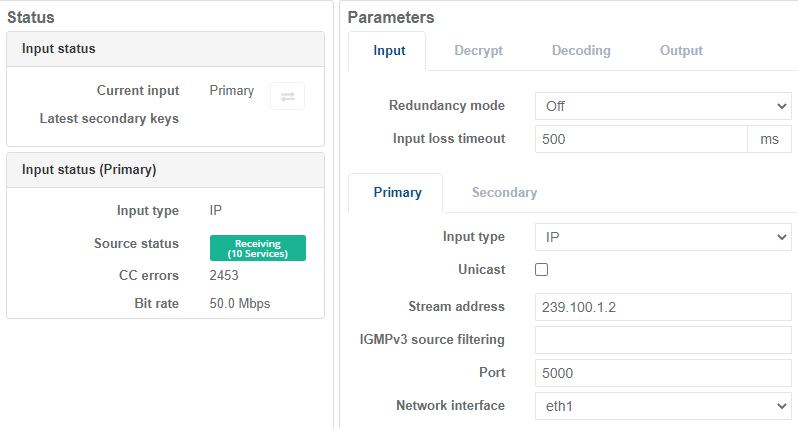
The Multicast parameter is grayed out if Unicast is selected.
-
Enter the UDP port number for the incoming transport stream.
-
Select the Ethernet port for the Interface that the incoming transport stream is available on.
-
Ensure that the Input status is green (receiving) and that they're no errors (this only applies if the source currently exists).
Transport stream passthrough
The Receiver service supports up to a maximum of 4 independent ‘TS passthrough’ Receiver services.
The incoming transport stream can be received via either the IP, ASI or Satellite interface and can be routed unaltered to the IP output interface.
It is possible to decrypt up to 15 services from the incoming TS using BISS v1, BISS v2 (including BISS-CA), Director or Common Interface (if fitted) before the stream is routed to the output.
-
From the Services page, click Add service then select Receiver. A new window displays:
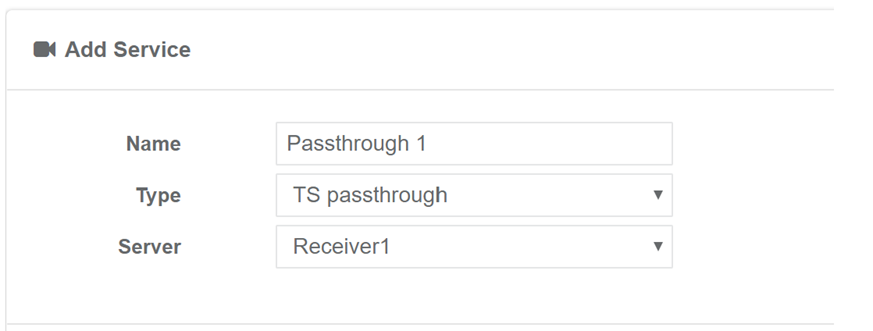
-
Configure the following parameters:
- Enter a suitable Name for the service.
- Select the Type to be TS Passthrough.
- Select the Server to be Receiver to create and configure the service.
-
Click to edit the service.
-
See Configure the input for how to set up in the input interface to receive the incoming transport stream.
-
See Configure the decryption for how to decrypt any of the incoming service in the transport stream.
A maximum of 15 Transport stream services can be decrypted.
-
Select the Output tab from the Parameters window. A new window displays:
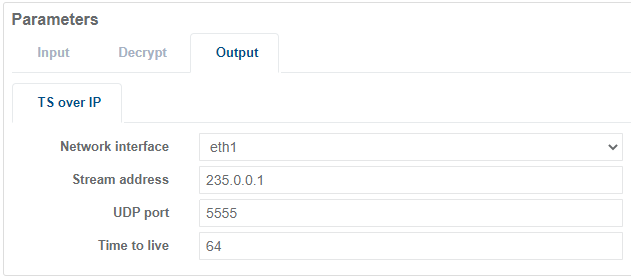
-
Configure the following parameters:
- Select the Network interface for the outgoing transport stream.
- Enter a Stream address (Multicast IP address) and UDP port number for the outgoing transport stream.
- Enter the Time to live for the outgoing data packets.