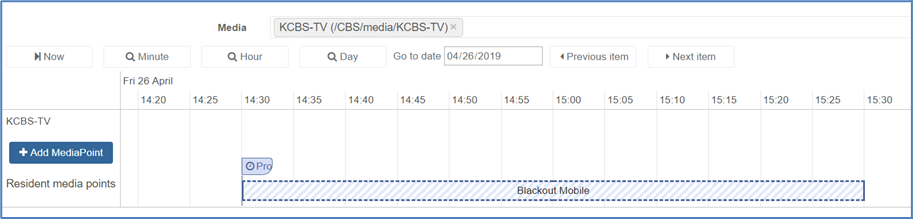BXF file ingest
BXF file contains XML-formatted event programming data. A BXF file may be single, or multi-channels. When multiple channels are referenced within a BXF file, a channel name shall be mapped to a unique Media ID.
To configure BXF processing import, follow these steps:
-
Add a Viewing Policy Manager service.
-
Configure a name.
-
In the Input tab, select BXF file from the Import type drop-down list.
-
Go to the Import rules > Channels section then click the Add button.
-
Enter the appropriate value for each parameter:
Parameter Description Name Configured name shall be aligned with the value of the attribute <Channel><Name>”value”</Name></Channel>from the BXF file.Media ID Channel name from the BXF will be mapped with Media ID that should be previously configured. Events from the BXF will be identified using one or more Event Identification rule(s).
-
Go to the Import rules > Translations section then click the Add translation button.
-
Enter the appropriate value for each parameter:
Parameter Description Name Name of the event identification rule Filters Use filters options to identify relevant event within the BXF.
You can identify events using the following BXF XML elements:<ContentId>,<EventId>,<BillingReferenceCode>(BXF parsing capabilities will be further enhanced to support more elements from the BXF).
Logical expressions can be used to combine more or less complex filtering options.Group You may enable this check box in case consecutive events shall be grouped into one single event. For instance, individual advertising spot may be grouped in order to identify an advertising break. Policy ID Identified event (for example, a particular program, or ad break) shall be mapped with a given policy. This policy will identify the actions to conduct against identified event like for instance: blackout for users on mobile devices. 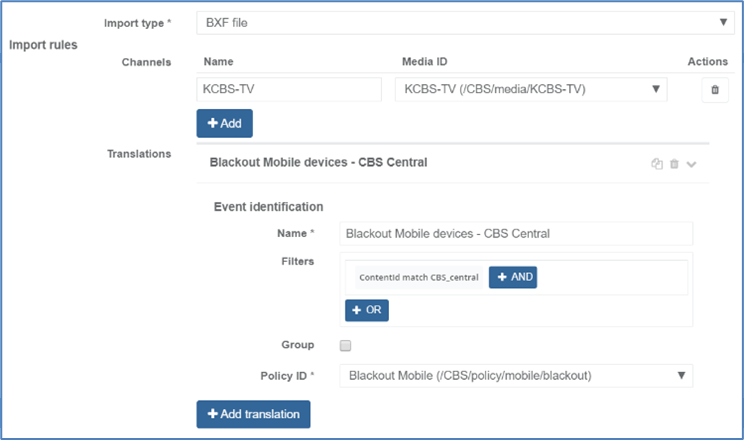
-
Click Save and exit to save and finalize your service configuration and go back to the Services page.
-
Assign a server to run your service.
-
Once the BXF parsing and mapping onto SCTE-224 have been configured, you need to import the BXF. Two options are available:
- Manual import
- API using HTTP POST
-
For manual import, click on the top right corner of the input tab page. (This button is also available from the controller services view). Then from the SCTE-224 event views, click on the Import BXF button, and load the BXF.
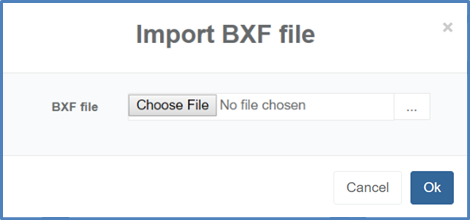
-
For API using HTTP POST, please refer to Prisma API documentation.
Once the BXF is ingested, events from the BXF matching configured Event Identification rules will be displayed on the SCTE-224 timeline.