Create and configure a Stream Personalization service for dynamic ad insertion
Create a Stream Personalization service
This is an example procedure that shows you how to create a stream personalization service for dynamic ad insertion. Each service is recognized automatically by each server configured with MFVP Stream Personalization capabilities.
-
From the Services page, click Add service then select Stream Personalization.
-
Enter a name for the service.
-
Configure parameters.
-
Click Save and continue editing, or Save and exit if the configuration is complete.
Configure inventory parameters
Inventory parameters determine how the viewer accesses live and/or non-linear services, how MediaKind Stream Personalization accesses the original manifest, and how it processes the manifest.
In our example, we are using HLS services.
-
From the Services page, click to edit the Stream Personalization service. Service parameters display.
-
In the Inventory tab, select the Streaming protocol.
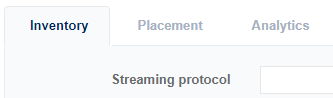
-
Configure Primary and Secondary base URL.
This is the base path where your manifests are located. Stream Personalization automatically builds the complete path by appending content details retrieved from the user request. Direct configuration with the host IP address instead of the hostname is also possible.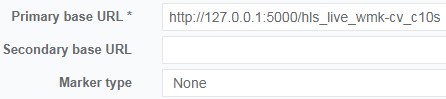
Example:
http://192.168.1.20/hls
(in this example we use the MediaKind Packager local IP address) -
Configure the Marker type.
If you have in-band signaling for ad breaks using an SCTE-35 trigger, then the information embedded into the SCTE-35 from the incoming TS stream is translated into in-manifest ad markers. This Syntax may differ and is fully customizable using the dedicated plug-in (see Manage plug-ins). By default, Ericsson markers apply. -
Configure Access URL. This mandatory parameter can be viewed in 2 different ways.
- Allows Stream Personalization to apply a filtering policy from incoming user URL requests (routed by the CDN) for a manifest request. If the Access URL does not exist at Stream Personalization level, it is rejected.
- Access URL unifies the configuration: any live or non-linear HLS content with such Access URL value will undergo the same processing (same ADS contacted, same break bumper, etc.… see Placement configuration for more details).
-
Configure Distribution URL.
Since our HLS manifests are retrieved from an origin/packager, media playlists and chunks cannot be directed to the CDN. Stream Personalization needs to override the patch to this data in order to allow the user to retrieve content from the correct location. -
Configure additional service settings:
-
Click Save and continue editing, or Save and exit if the configuration is complete.
Configure a placement rule
These settings configure the ad decision system you want to connect with when Stream Personalization detects an ad break (also referred to as placement opportunity).
In our example, we are using HLS services.
-
From the Services page, click to edit the Stream Personalization service. Service parameters display.
-
Open the Placement tab and click to configure parameters for an existing rule or click Add to create a new rule.
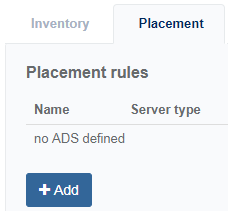
-
Configure Tracking settings.
In our examples, we have selected Quartiles for Ad tracking type. This means an event is sent when ad viewing reaches 25% completion, on a per user basis. The tracking server configures the points to the MFPZ tracking endpoint. For HLS, ID3 frame of type TXXX applies.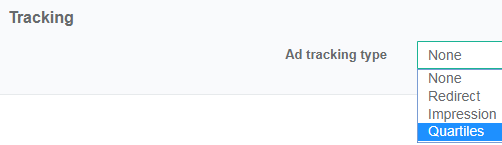
For ad insertion applications, ad impression tracking is a key part of the workflow, enabling reconciliation of ad viewing with the buyer ad campaigns.
- Click Save and continue editing, or Save and exit if the configuration is complete..
Configure ad decision server general parameters
-
Display Ad Decision Server parameters.
-
Enter a Name for your ADS configuration.
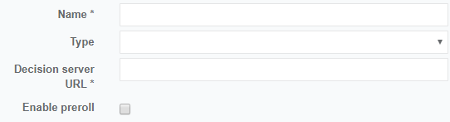
-
Select a Type. This parameter defines how you communicate with your ad decision system. Currently supports VAST and SCTE-130-3 communication interfaces.
-
Configure Decision server URL.
This is mandatory information. Defines the endpoint where MFPZ connects in order to transmit information about the connected user/audience, and about break details. Information is conveyed depending on the industry standard used, and the provider. The response from the ADS is also provider-dependent, and also relies on industry standards. MFPZ processes the ADS response (customizable) using a plug-in.Decision server URL example configurations:
http://[myAdServer_host]/[PATH]?breakid={splice.id}&hhid={query.userid}&dev={query.device}[myAdServer_host]is the IP address of the ADS server, or hostname.[PATH]respresent some ADS-defined parameter to access the right endpoint. This is provided by the ADS partner at the time of the setup.breakid={splice.id}&hhid={query.userid}&dev={query.device}is a set of query parameters passed to the ADS. Breakid, hhid and dev are just example, and ADS-dependent (number and syntax are entirely ADS provider-defined). Corresponding value are automatically completed by MFPZ from in-band manifest data, or user request URL for instance. See section dedicated to tags management for further information.
Configure ad decision server assets
-
Display Ad Decision Server parameters.
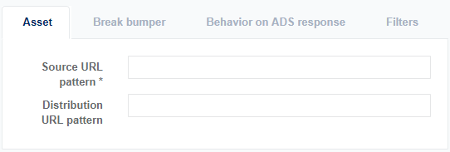
-
Click Assets to display parameters. Use of template values to map the response from the ADS (URL to the ad) with the
{AssetURL}
Configure ad decision server break bumper
Allows the broadcast to define which break bumper displays prior and after the ad break (start bumper, end bumper). Source URL is the path to the break bumper source manifest.
-
Display Ad Decision Server parameters.
-
Click Break bumper to display parameters.
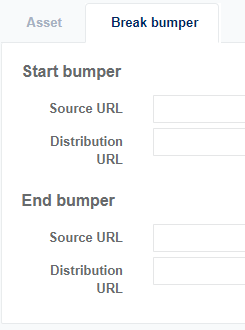
Configure behavior on ADS response
Allows you to configure how Stream Personalization behaves when an empty response, or an error is detected, for live and non-linear.
-
Display Ad Decision Server parameters.
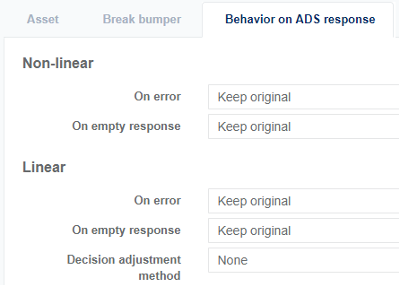
-
Click Behavior on ADS response to display parameters.
-
Edit the Non-linear and Linear parameters for when there is no response from the ADS.
Configure ad decision server filters
-
Display Ad Decision Server parameters.
-
Click Filters to display parameters.
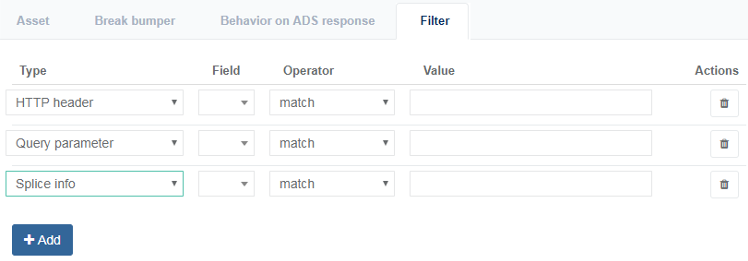
Configure Analytics (optional)
Allows to publish access information (user request URLs) and tracking event information (such as ad impression tracking) to a 3rd party analytics tool. Current options include support for Ericsson Analytics, and Google Analytics.
-
From the Services page, click to edit the Stream Personalization service. Service parameters display.
-
Open the Analytics tab to display parameters.
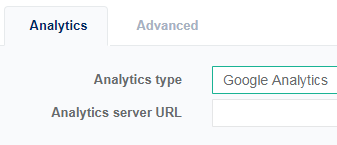
-
Select an Analytics type. Parameters display in relation to the selected type.
-
Enter a URL. If None is selected for Analytics type then no URL is required.
-
Click Save and continue editing, or Save and exit if the configuration is complete.
Configure Advanced parameters
-
From the Services page, click to edit the Stream Personalization service. Service parameters display.
-
Open the Advanced tab to display parameters then enter a pattern.
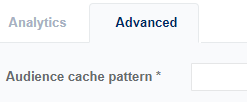
-
Click Save and continue editing, or Save and exit if the configuration is complete.