Configure input stream selection
Input stream selection allows to define rules to select input streams from input file. Input streams include video, audio, subtitles and metadata inputs.
Edit input stream selection parameters
-
Click to edit configurations.
- Video
- Audio
- Subtitle
- Metadata
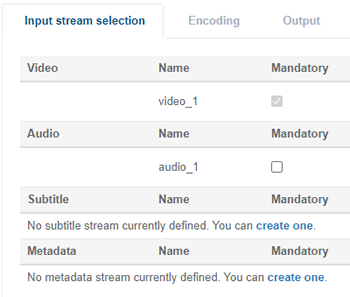
-
Configure parameters, then click Apply.
Tip: Parameter descriptions:
-
You can tick the Mandatory checkbox for each audio, subtitles or metadata input stream.
A new Service always has a non-removable and mandatory video input stream preconfigured.
When an encoding job is started, if some of the input streams have the Mandatory option activated, the job will only be completed if the ingested asset contains streams corresponding to the selection criteria defined for each input stream.
Examples:
- Let's consider a service with only two input streams: the default video input and an audio input with no particular selection criteria (Codec: any, Languages: any, PID: any, etc.), where the audio input stream is declared as Mandatory: if an encoding job is launched for this service, it will fail if the ingested asset does contain at least one audio stream.
- Let's consider another service where a Subtitle input stream with Arib B24 type is declared as Mandatory: the job will fail if the ingested asset does not contain at least one subtitle stream with Arib B24 type.
-
Save configurations.
-
Add and configure additional streams, or click to delete.
Edit video input
New services use a default input stream selection and configurations.
-
Click to edit the video configurations. The Video selection options display.
-
Expand the menus to configure parameters, then click Apply. Some processing parameters include:
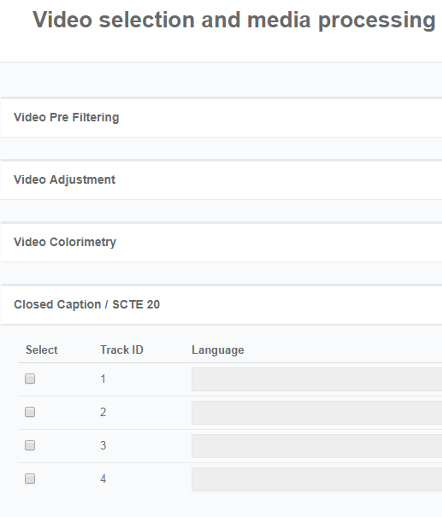
-
Add audio, subtitles and metadata inputs, or click to delete.
-
Save configurations.
Add an audio input
-
Click to edit the service.
-
Click Add audio...
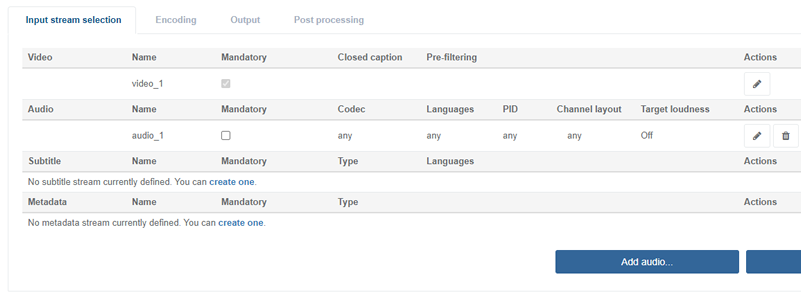
The Audio selection options display.
-
Configure parameters, then click Apply.
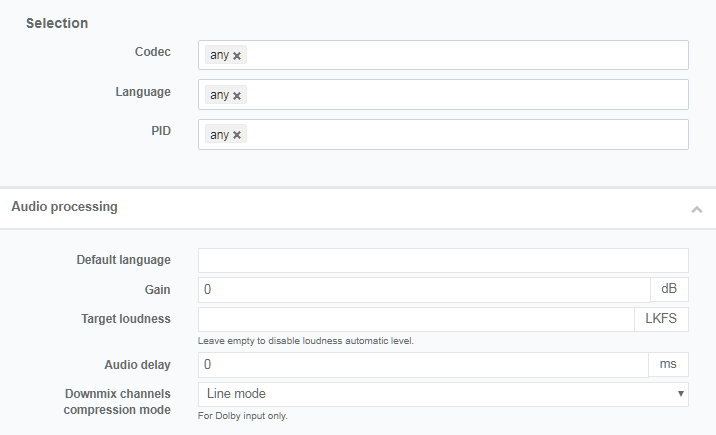
The stream displays in the list.
-
Configure this new audio stream in encodings settings.
-
Save configurations.
Edit an audio input
-
Click to edit the service.
-
In the Input stream selection tab, click to edit the audio configuration. The Audio selection options display.
-
Configure parameters, then click Apply.
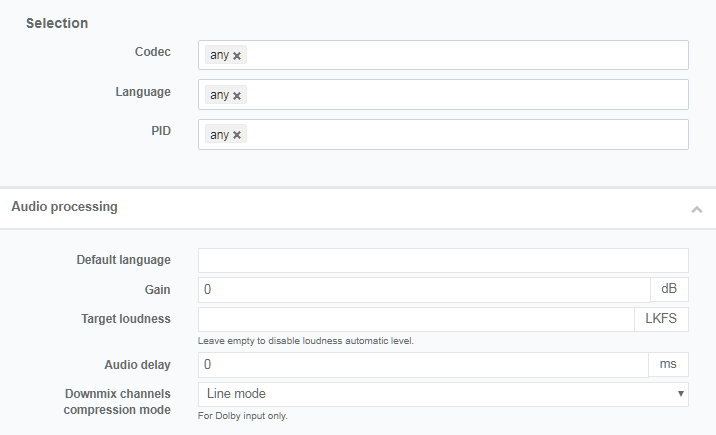
Add a subtitle input
-
Click to edit configurations.
-
Click Add subtitle.... The Subtitle media processing options display.
-
Select the subtitle Type depending on the input file:
- DVB
- ARIB B24
- SCTE-27
- Teletext
- Subtitle file (.srt files)
Closed caption are managed in the video stream selection settings. For configuration details see:
-
Configure subtitle arameters:, then click Apply. The stream displays in the list.
-
Configure subtitle encodings.
-
Save configurations.
Add a metadata input
-
Click to edit configurations.
-
Click Add metadata.... The Metadata selection and processing parameters display.
-
Configure parameters, then click Apply. The stream displays in the list.
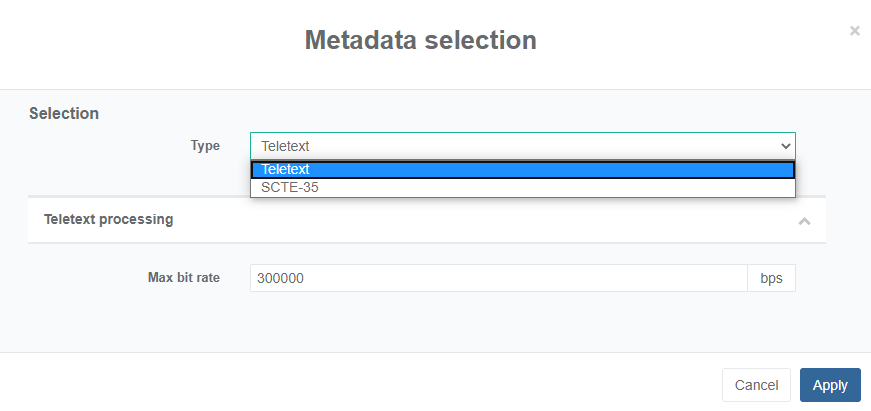
Changing Type changes the processing parameters to configure.
-
Configure encodings.
-
Save configurations.