Manage variables
Prisma comes with a pre-configured set of variables that you can use to manage SCTE-35/SCTE-224 filtering, creation and rewriting.
Display variables
To see the list of variables, follow these steps:
-
From the left menu, select Settings > Stream Conditioning variables tab.
Predefined collections of variables are displayed:
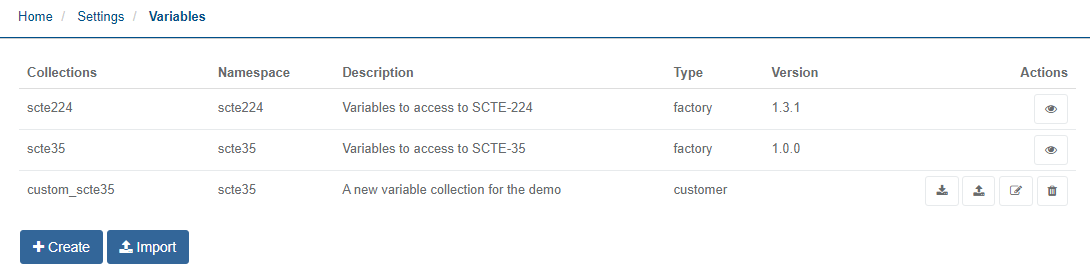
-
You can create a custom variable.
Create a new collection of variables
To extract a well-defined value (such as the segmentation duration of the segmentation descriptor which type ID = program start), you need to create a variable.
To create a new collection of variables, proceed as follows:
-
Click the Create button located at the bottom left of the variables table.
-
Enter and/or select the appropriate value for each parameter:
Parameter Description Collection name Define the collection name, must be unique Type The type of the collection which will be used to the variables. Select one of the three available values: scte35, scte224 and context. Description Provide information about the collection. 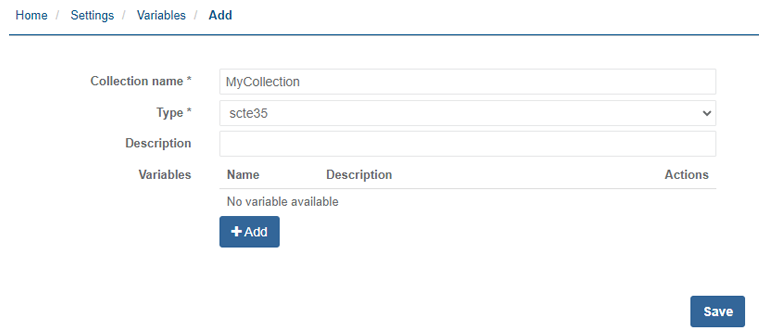
-
Click Add to add a variable to your collection.
-
Enter and/or select the appropriate value for each parameter:
Parameter Description Name The name of the variable is the reference which can be used in the configs, must be unique in the collection, and cannot be modified. Label The label of the variable is more natural way to display the variable in the UI. Description Short description of the variable. We recommend configuring an explicit variable name. Type Select the variable type. Method The method which is applied to the data retrieved to the Xpath. Only available for the following types: Boolean, Number and String. Path Define the Xpath of the variable which will be used to retrieved data Group The group of the variable allow to group this variable in dropdown list Tags The tags are used in the UI do display the variables in expected input fields 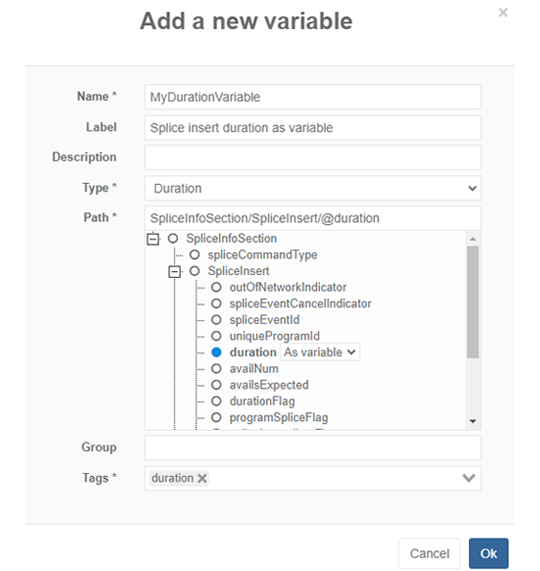
-
Click Ok to save then Save to validate.
The new collection is added to the list of predefined collections and can. You can now assign this new collection of variables to a service and use it to create replacement operations or filters.
Associate a collection of variables to a service
Once you have created a new collection of variables you can assign it to a service.
-
From a Stream Conditioning service, click the Variables tab. The list of predefined collections is displayed.
-
Click the Select variable collection button then select the collection you want to add. The new collection is added to the list of predefined collections. You can use it to create replacement operations or filters.
-
Click Save and continue or Save and exit to save your changes.
Context variables on SCTE-35 signal-based operations
The goal of context variables is to maintain any state, so that any operation triggered could be managed according to information from the past.
- Stream Conditioning can now keep track of any event modification to condition downstream processing and signaling.
- When operation like SCTE-35 rewrite or insertion are triggered, the operation on information can be conditioned by previously triggered operation.
Context variables can only be defined from a Stream Conditioning service on which collection of variables have been created or imported. It consists in configuring the Post Processing for a signal-based operation in order to change current value for one or several context variables when the operation is starting.
The configuration of context variables can be done either from:
- The Stream Conditioning configuration page (Input > + Add rule > + Add Operations > Post-processing).
- The Stream Conditioning scheduling & control timeline page (Resident SCTE-35 signal-based operations > + Add > Post-processing).
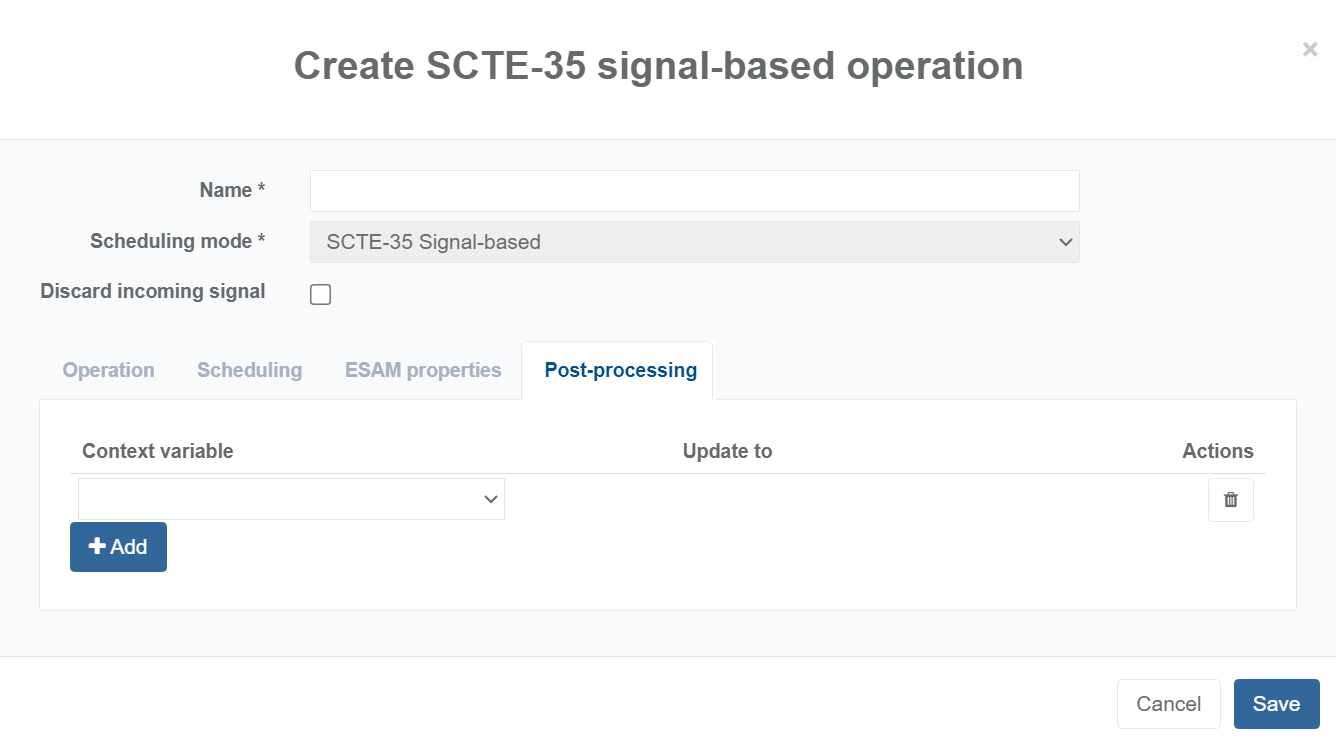
Click the Add button to select the predefined variable and enter the new value associated to this variable.
The context variable value car be updated either with a new value defined and set in the configuration or with a value retrieved from an information coming from the SCTE-35 signal that triggered the operation. The values of the context variables are reset to the default value after a service is stopped.