Configure the audio processing parameters
To configure the audio processing parameters, follow these steps:
-
From the Media Processing tab, go to the Audio processing section. The audio processing parameters are displayed for each audio input.
-
Select the audio tab stream you want to configure then [set the appropriate value for each parameter].
-
You can configure Watermarking.
-
You can configure DTMF extraction.
-
You can configure [Signal loss management replacement sound]).
-
Click Save and continue or Save and exit to save your changes.
Audio watermarking
To configure audio watermarking, follow these steps:
-
From the Media Processing > Audio processing tab, go to the Watermarking section.
-
Select the watermarking type you want to activate by clicking .
-
Activate Insertion and/or Extraction by ticking Enable.
-
Click Ok to validate.
-
Click Save and continue or Save and exit to save your changes.
DTMF extraction
To configure DTMF extraction, follow these steps:
Create service
Create a Live Encoding service.
Configure the input parameters
-
From the Input tab, set the Type to MPEG-2 TS/UDP.
-
Enter the primary source parameters:
- Network interface
- Stream address and Port
-
Click Ok to validate.
-
Go to the Input streams selection > Audio ID section then click Add to define the audio stream.
Enter the PID of the audio track with cue tones. You should get the following:
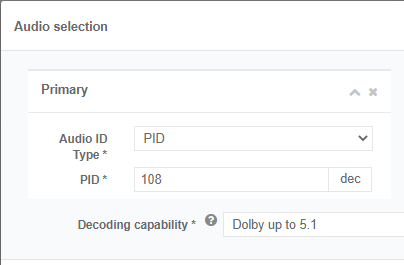
-
Click Ok to validate.
-
Go to the Metadata ID section then click Add to define the metadata stream.
- Set Type to Cuetones.
- Select the audio input stream you just configured as Source. You should get the following:
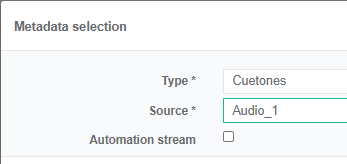
-
Click Ok to validate.
-
From the Media Processing > Audio processing tab, go to the Cue Tones section. The Extract DTMF checkbox should already be checked to enable DTMF extraction and cue tones detection. You can keep the default parameters.

Configure the encoding parameters
-
Go to the Encoding tab.
-
From the Video encoding section, click Add to add and configure the video stream. You can keep the default parameters or adjust them if needed.
-
Click Ok to validate.
-
From the Audio encoding section, click Add to add and configure the audio stream.
- Set the Codec to MPEG-1 Layer II.
- You can keep the default parameters or adjust them if needed.
-
Click Ok to validate.
-
If you go to the Metadata encoding section, you can see that it is already configured in Pass-through.
Configure the output
-
From the Output tab, click the Add an output button then set the output parameters, especially the Network interface.
-
Go to the Output stream section then click Add.
- Enter the multicast output IP address and Port.
- Tick the metadata, audio and video streams. You should get the following:
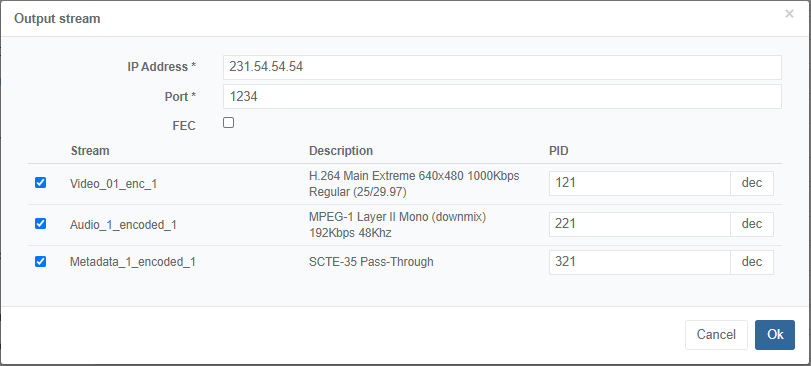
-
Click Ok to validate.
Save
Click Save and exit to save and finalize your service configuration and go back to the Services page.
Run the service
Assign a server to run the service.
Check statistics
Click to display service details and to monitor the service. Specific cue tones statistics are displayed.