Configuring Bandwidth Policing Group
-
Create a new Multiplexing Service and configure the service settings.
-
Configure Transport Stream parameters.
-
Open the Mux tab to configure total bitrate.
-
Open and configure the Output tab:
- Set an Output Name.
- Set the output Typeto IP.
- Select the network interface and define the stream address.
-
Open the Bandwidth Policing tab and configure the groups:
- Click the Add Group button to configure a first group defined with a name and a bitrate.
- Click the Add Group button to configure as many groups as needed defined with specific name and bitrate.
-
-
Assign the Bandwidth Policing Group to an output service to the transport stream.
-
Click add to create a new output service.

-
Set the Service Passthroughmode to On to display specific parameters.
-
Select one of the Bandwidth Policing Group previously created.
-
Configure the Sources' Input parameters with the appropriate Network Interface, Destination IP Address and Portnumber.
-
-
Assign the Bandwidth Policing Group to a video component of an output service.
-
Click add to create a new component to an existing output service.
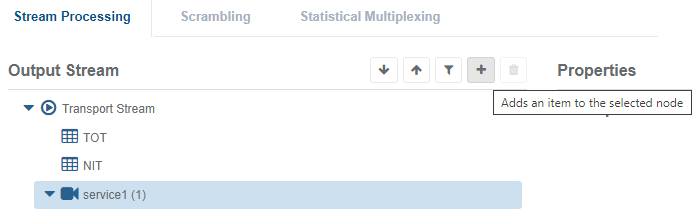
-
Configure the Input tab parameters.
-
Open and configure the Output tab and select one of the Bandwidth Policing Group previously created.
-
Create and configure any other video component needed with specific Bandwidth Policing Group.
-
-
Click Save and continue to save your modifications.
-
Assign a server and start the service.
The service is running and Bandwidth Policing Group information (bpgId) are assigned to the service configuration files at both services and component level.
You can also monitor the Bandwidth Policing Group statistics by clicking the button on the Services page.