Configure the output
The receiver is designed to output a decoded video component and related audio and data components.
Supported output formats
| Format | Notes |
|---|---|
| 1.5G/3G SDI | 4 x 3G is required for UHD |
| 12G SDI | 1 x 12G is required for UHD |
| SMPTE ST 2110 | SMPTE ST 2022-7 also supported starting v15. |
| SMPTE ST 2022-6 | Maximum output rate of 10G per SFP |
Output configuration Limitations
The receiver currently provides two concurrent methods of output for component data:
| Output | Notes |
|---|---|
| SDI or SMPTE ST 2022-6 | Supplied via the SFP from the decoder card output. Either SDI or SMPTE ST 2022-6 encap SFPs can be used. ST2022-6 and SFPs are only supported on RX1. |
| SMPTE ST 2110 | Supplied via NVIDIA / Mellanox MCX512A-ACAT network card. Supported on both MK.IO Beam and RX1. |
The RX1 can only support the following:
- Not more than four baseband component outputs in any combination of SDI/SMPTE ST 2022-6 output or SMPTE ST 2110 output.
An extra fifth output monitoring port can be used when the output is sources only from the decoder card and UHD is not being used. - One baseband component output of UHD from either the SDI / 2022-6 output or SMPTE ST 2110 Ethernet output.
SMPTE ST 2110 UHD requires Output profile changes (see Configure the output Profile).
Output profile selection
The unit has a choice of output profiles which should be selected depending on the wanted configuration:
- For UHD video with SMPTE ST 2110 output, the output profile SMPTE ST 2110 UHD Output must be selected.
- For SD/HD video with SMPTE ST 2110 output, the output profile SMTPE ST 2110 SD/HD Output must be selected. This profile will allow SDI output or a combination of SDI and SMPTE ST 2110 output configurations.
- For all other supported configurations, the output profile Standard must be selected.
Service Running Blocked by the Current Output Profile
The MK.IO Beam Distribution may raise an alarm and block a service from running if a service configuration is not compatible with the current output profile selected. To resolve this, refer to the alarm description text for the raised alarm as it should indicate what output profile is better suited.
For example, if the unit is currently configured with the Output Profile set to Standard and the SD/HD receiver service is configured for SMPTE ST 2110 output, then a Service blocked alarm will be raised indicating that the Output Profile should be set to SMPTE ST 2110 SD/HD Output. Whilst the Service blocked alarm remains active, the SD/HD receiver service indicated will NOT change to a Running state and will remain blocked reporting a Failed state.
Configure the output Profile
To configure the output profile, follow these steps:
-
Select Appliance from the left-hand side menu.
-
Go to the Output Profile tab.
The current output profile is displayed next to a short description of the profile. The Output profile drop down list can be used to select an alternative profile. The description text updates to provide a brief description of the selected output profile.
If you change the output profile, the unit will reboot and be offline until the reboot is complete.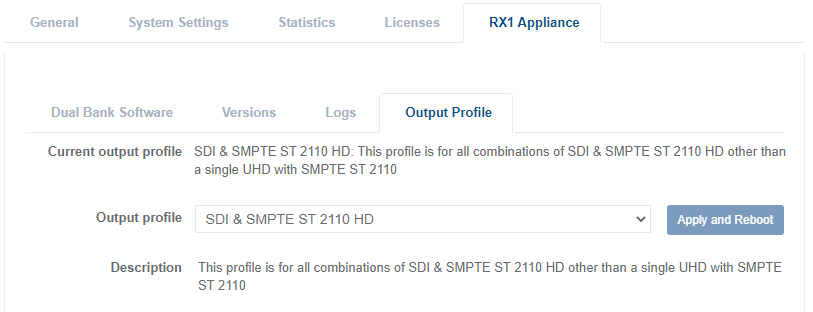
-
Select an alternative output profile then click the Apply and Reboot button.
This shows a confirmation pop-up window stating that the unit will need to reboot to apply the profile and offering the chance to cancel. If confirmed, the unit will apply the profile and reboot. Another pop-up menu is shown indicating that the unit is rebooting.The web page must be refreshed following the reboot which may take a couple of minutes to complete.