Create a switch to TS playlist operation
Once you have configured Stream Conditioning and Live Encoder, you can configure the switch to TS operation(s) that can be applied to the timeline.
In our example, we will now create an operation with a playlist that includes three video clips.
-
From Prisma, display the Stream Conditioning service that you created.
-
Click in the Actions column. The timeline displays.
-
From the Video clip tab, click Add.
-
Enter a name and set the Scheduling mode to All.
-
Click Add then enter the Material ID (name of the TS file), the Duration and optionally the Start offset.
-
Repeat the previous step to add the additional video clips to your playlist.
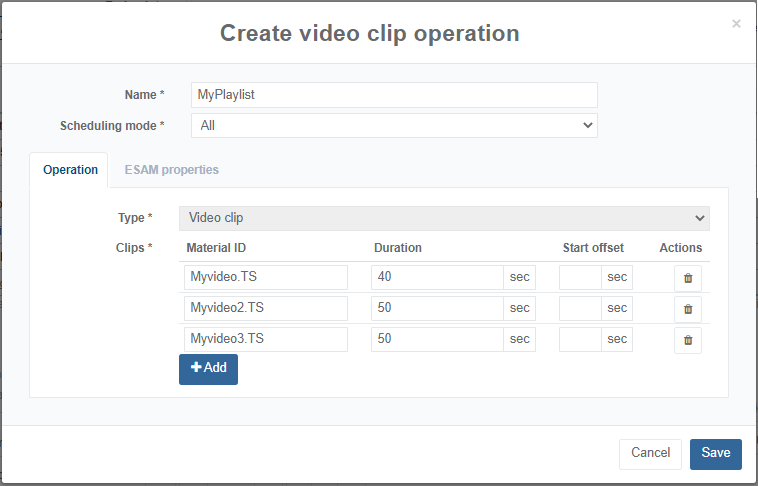
-
Click OK to validate. The operation is added to the list of video clips.
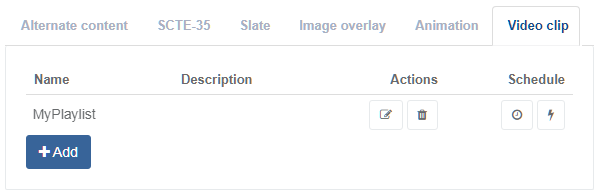
-
Click Click in the Schedule column next to the MyPlaylist operation to set the date and time from the Scheduling tab.
You can also just drag and drop the in the timeline.
The operation is added to the timeline. At the scheduled time, the live channel will switch to the TS playlist.
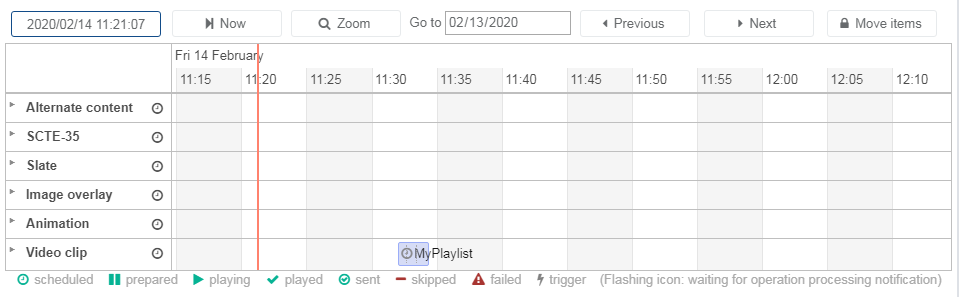
- You can double click the event in the timeline to view of modify it.