Service Monitoring
Monitoring service alarms
The user interface allows you to access active and cleared alarms list for each service.
-
From the services page, identify the service that you want to monitor.
-
Click the related icon in the info column.
Depending on the severity of the alarm, the will appear in different colors and will display the most severe color alarm in case of multiple alarms.
- : critical alarm
- : major alarm
- : minor alarm
The following page displays.
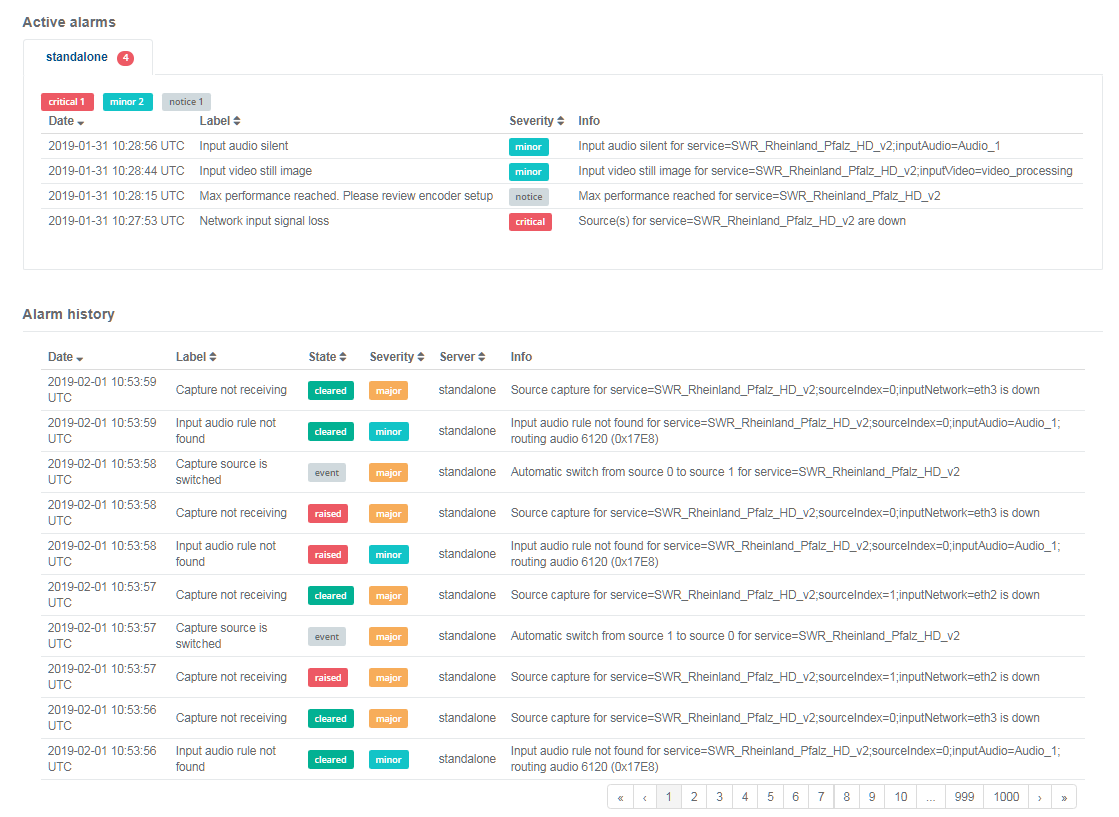
From this page, you can access the following information:
-
The active alarms table applied on the current server including:
- Date and time of the alarm rise
- Alarm description (label)
- Alarm severity
- Detailed information
-
The alarm history table including:
- Date and time of the alarm rise
- Alarm description (label)
- Alarm status
- Alarm severity
- Server on which the service was applied when the alarm raised.
- Detailed information
The alarm history table displays up to 10 alarms per page. Use the arrows or page number at the bottom of the table to navigate through the complete alarms list.
Monitoring service statistics
When a multiplexer configuration is running, you can retrieve and monitor detailed statistics information on user interface.
-
From the Services page, identify the service that you want to monitor and click the related icon in the Stats column. The Statistics page displays.
The is only accessible when an encoder configuration is associated to a server and then running.
-
You can navigate between three tabs: Media info, Input monitoring and Outputs.
-
You can customize the information displayed such as activating or deactivating the auto refresh mode.
Media info
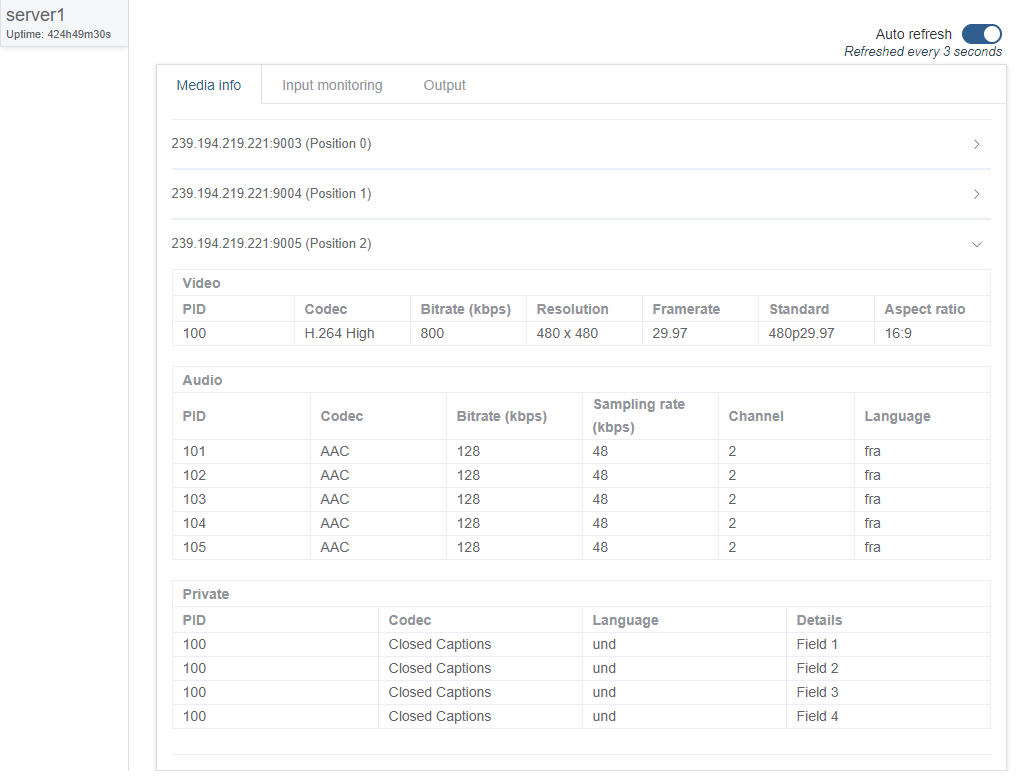
From the Media info tab, you can view the following information for each program:
|Video statistics|- PID number
- Codec
- Bitrate (in kbps)
- Resolution
- Framerate
- Standard
- Aspect ratio
| |Audio statistics|- PID number
- Codec
- Bitrate (in kbps)
- Sampling rate (in kbps)
- Channel
- Language
| |Private statistics|- PID number
- Codec
- Language
- Details
|
You can customize the information displayed such as activating or deactivating the auto refresh mode.
Input monitoring
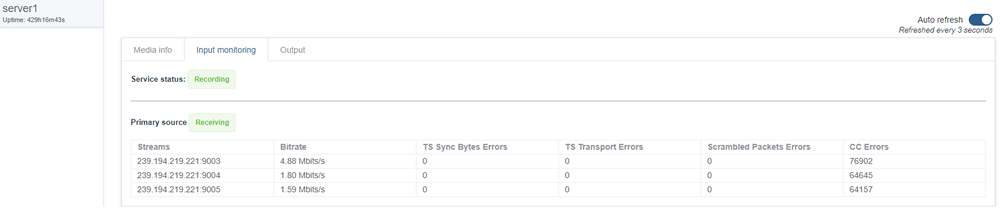
From the Input monitoring info tab, you can view the following information:
- Service status
- Source status
You can customize the information displayed such as activating or deactivating the auto refresh mode.
Outputs
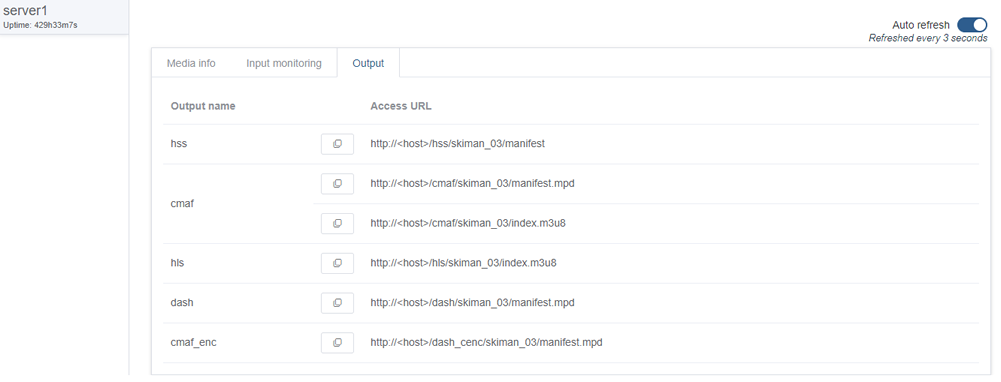
From the Outputs tab:
- You can view the output names and their related Access URL.
- You can activate or deactivate the auto refresh mode.