Automating encoding with the Watchfolder feature
The Watchfolder features allows you to define specific folder(s) for which each new added content will be automatically encoded and published.
-
At least one On-Demand Encoder service is created, configured and started.
The output of the On-Demand Encoder service must be configured with a base publishing point.
-
At least one job for each On-Demand Encoder service is created and configured.
Jobs can also be added after the Watchfolder service configuration.
-
Create a new Watchfolder service: Services > Add service > Watchfolder
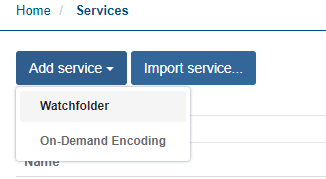
-
Enter a name for the service.
-
Open the Monitoring tab to display the list of folders to monitor. By default, the list is empty.
-
Click Add folder to define the following folder settings:
- The folder path.
- The filter(s) to apply on the files name.
- The starting date from which files are managed.
- The maximum subfolder depth to manage.
-
Click Apply to save the folder settings.
The folder to be watched and managed is defined.

-
Click Add folder to add and configure another folder to be watched and managed.
-
Open the Service Association tab. By default, the page is empty.
-
Add the service(s) to associate with the Watchfolder service:
-
The selected service(s) will encode the files added to the watchfolder.
-
The associated services are displayed.
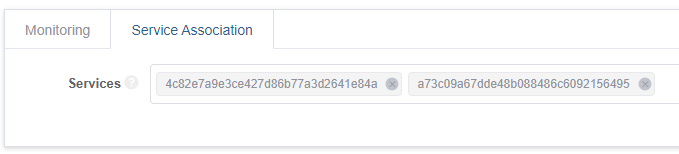
-
-
Save the configuration and exit.
-
Start the Watchfolder service.
As a result, for each file within the folder defined previously, jobs configured in the associated services will be automatically launched.