Configure stream source(s) in input stream
You can configure two multicast sources. To configure a first source, complete the parameters in the Primary tab. If you want to configure a second source, you just have to click the Add button in the top right corner then complete the parameters in the Secondary tab.
For more information on SDI/IP redundancy, see Configure an SDI/IP redundancy.
-
Display services.
-
Click to edit the service. The General parameters display.
-
Select Input tab to display parameters.
-
Go to the Sources section then enter and/or select the appropriate values for each input source.
-
Depending on the input type, you can add:
- video input(s)
- audio input(s)
- subtitles input(s),
- VANC data input(s) (SMPTE ST 2110 input only)
- in-band metadata input(s)
- out-of-band metadata
- cross stream prevention
-
Click Save and continue or Save and exit to save your changes.
Configure an SDI/IP redundancy
You can configure two SDI/IP input sources to allow the management of losses on the input of the encoder. The redundancy works in active/passive mode. On primary input signal loss, the secondary input is used as source, if the backup input is lost, the primary input switches back to the primary source.
To activate the redundancy, follow these steps:
-
Set the input type to SDI/IP.
-
Set the timeout before switching, Input loss timeout.
-
Complete the parameters in the Primary and Secondary tabs:
-
Network interface
-
Stream address
-
Protocol
-
IGMPv3 source filtering
-
Configure SMPTE ST 2110 input
We recommend using the Mellanox ConnectX6 card to ingest SMPTE ST 2110 streams in Live Encoder. Without this card the ST 2110 is limited (no PTP support, no ST 2022-7 support, lower density, no UHD, audio level A only).
You can create SMPTE® ST 2110 input to ingest a source that is compliant with the SMPTE ST 2110 specification.
You can optionally configure the input to use SMPTE ST 2022-7 (see Configure SMPTE ST 2110 input with ST 2022-7 redundancy).
You can configure the SMPTE ST 2110 input either:
- by specifying an SDP file that contains information about the SMPTE ST 2110 content,
- or by configuring the input to use NMOS IS-04 and IS-05 to provide that information.
Configure an SMPTE ST 2110 input with SDP files
When configuring a service with ST 2110 input, every input stream must contain an SDP File location.
To configure an SMPTE ST 2110 input with SDP files, follow these steps:
Create a service
Configure the input parameters
-
From the Input tab, set the Type to SMPTE ST 2110.
-
Leave the Input redundancy to None.
-
Complete the parameters in the Primary tab:
- Network interface
- Video input: enter a unique SDP file location for both sources and a different Index for each source. Both primary and secondary sources share a common SDP file but each source has a different index to select a stream within that SDP file.
- Audio input: enter a unique SDP file location for both sources and a different Index for each source, then leave other fields unchanged.
- VANC input: enter a unique SDP file location for both sources and a different Index for each source to add video metadata such as Closed Captions, Subtitles or SCTE-104.
Configure video encoding parameters
-
Click the Encoding tab.
-
In the Video encoding section, click Add then go to the Subtitle settings section and tick the Closed caption checkbox.
-
Leave the other parameters unchanged.
-
Click Ok to validate.
Configure audio encoding parameters
-
In the Audio encoding section, click Add then set the codec to MPEG-1 Layer II.
-
Leave the other parameters unchanged.
-
Click Ok to validate.
Configure the subtitle encoding parameters for path-through
If you added Teletext subtitles as VANC data input, you need to configure the Subtitle encoding section.
-
If you want the Teletext subtitles to be passed-through, in the Audio encoding section, click Add then set the codec to Pass-through.
-
Select Initial Teletext page then enter Language. Magazine and Page.
-
Select Teletext subtitle page then enter Language, Magazine and Page.
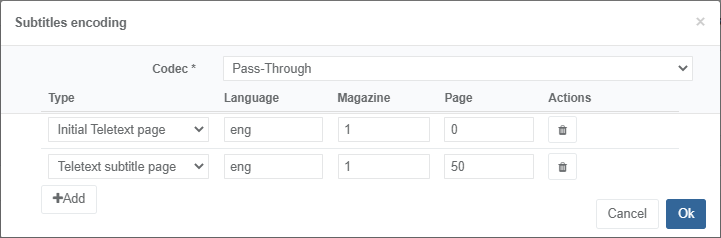 Example of subtitle encoding configuration Pass-through
Example of subtitle encoding configuration Pass-through -
Click Ok to validate.
Configure the subtitle encoding parameters for DVB conversion
If you added Teletext subtitles as VANC data input, you need to configure the Subtitle encoding section.
-
If you want the Teletext subtitles to be converted to BVB, in the Audio encoding section, click Add then set the codec to DVB Subtitles.
-
Enter Magazine and Page.
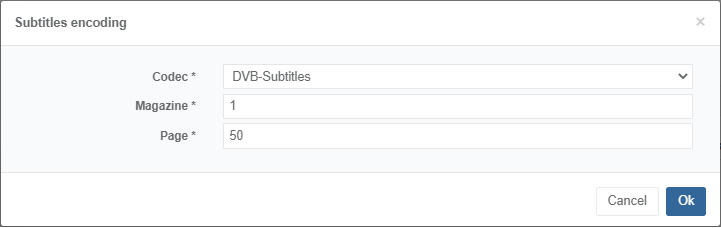 Example of subtitle encoding configuration (DVB)
Example of subtitle encoding configuration (DVB) -
Click Ok to validate.
Configure output parameters
-
Click the Output tab then click the Add an output button.
-
Go to the Output streams section then click Add.
-
Enter the IP address and Port, then tick the video, audio and optionally VANC stream checkboxes.
-
Click Ok.
Save
Click Save and exit to save your service configuration and go back to the Services page.
Configure an SMPTE ST 2110 input with NMOS
Before you start:
- You need to provide an NMOS Registration and Discovery Server (RDS) that is NMOS IS-04 compliant, and an NMOS Client, which will interact with the NMOS RDS and NMOS Nodes.
- NMOS IS-04 supports different modes of operation for the NMOS Node discovery, Live Encoder mandates discovery using Registered mode with multicast operation.
When configuring a service with NMOS, the SDP file for each input stream is supplied by the NMOS Client, this means that you no longer need to specify the SDP file location.
To configure an SMPTE ST 2110 input with NMOS, follow these steps:
Create a service
Configure the input parameters
-
From the Input tab, set the Type to SMPTE ST 2110.
-
Leave the Input redundancy to None.
-
Tick the NMOS enabled checkbox.
-
Complete the parameters in the Primary tab:
- Network interface
- SDP files are greyed for each input stream since this information is supplied by the NMOS Client.
Configure the video encoding parameters
Configure the audio encoding parameters
Configure the output parameters
Save
Click Save and exit to save your service configuration and go back to the Services page.
- The Stats > Monitoring tab will display NMOS Configured when the NMOS Enabled checkbox is ticked.
- In the Stats > Monitoring tab, if the SDP file is available, you can click the button next to the Download SDP file row to download and view the content of the SDP file, otherwise Not available will be displayed and download will not be available.
- Upon first start of the service, each input stream will have an alarm raised indicating “waiting for NMOS” that will be cleared once the NMOS client has configured each input stream.
The state is retained across restarts of the service.
Configure SMPTE ST 2110 input with ST 2022-7 redundancy
The SMPTE ST 2022-7 standard specifies a form of input redundancy that aims at providing a resiliency against data loss at the IP packet level when two identical streams are received. When one stream loses a packet, the receiver picks out the lost data from the other stream. Senders may transmit duplicated streams by using the mechanisms of separate destination addresses or separate source addresses.
This use case is an example of how to configure SMPTE ST 2110 input with ST 2022-7 redundancy.
Create a service
Configure the input parameters
-
From the Input tab, set the Type to SMPTE ST 2110.
-
Set the Input redundancy to SMPTE ST 2022-7.
-
You can set the Max Skew which is the maximum expected delay (in ms) between the two sources.
-
Click Add to add a secondary source.
e. Complete the parameters in the Primary and Secondary tabs:
-
Network interface
-
Video input: enter a unique SDP file location for both sources and a different Index for each source.
Note: Both primary and secondary sources share a common SDP file but each source has a different index to select a stream within that SDP file.
-
Audio input: enter a unique SDP file location for both sources and a different Index for each source, then leave other fields unchanged.
-
VANC input: enter a unique SDP file location for both sources and a different Index for each source to add video metadata such as Closed Captions and SCTE-104.
Configure video encoding parameters
-
Click the Encoding tab.
-
In the Video encoding section, click Add then go to the Subtitle settings section and tick the Closed caption checkbox.
-
Leave the other parameters unchanged.
-
Click Ok to validate.
Configure audio encoding parameters
-
In the Audio encoding section, click Add then set the codec to MPEG-1 Layer II. Leave the other parameters unchanged.
-
Leave the other parameters unchanged.
-
Click Ok to validate.
Configure output parameters
-
Click the Output tab then click the Add an output button.
-
Go to the Output streams section then click Add.
-
Enter the IP address and Port, then tick the video and audio stream checkboxes.
-
Click Ok.
Save
Click Save and exit to save your service configuration and go back to the Services page.
Related information
SMTPE ST 2110 parameters
SMPTE ST 2110 SDP file
The SDP file must conform to the Session Description Protocol as defined in Section 8 of the SMPTE ST 2110-10-2017 specification.
SDP file example:
v=0
o=- 1443716955 1443716955 IN IP4 192.168.61.19
s=emsfp-a0-9b-b8 1-0-0
t=0 0
m=video 60020 RTP/AVP 96
c=IN IP4 239.0.2.22/64
a=source-filter: incl IN IP4 239.0.2.22 172.23.240.105
a=rtpmap:96 raw/90000
a=fmtp:96 sampling=YCbCr-4:2:2; width=1920; height=1080; exactframerate=30000/1001;
depth=10; TCS=SDR; colorimetry=BT709; PM=2110GPM; SSN=ST2110-20:2017; TP=2110TPN;
interlace;
a=mediaclk:direct=0
a=ts-refclk:ptp=IEEE1588-2008:b8-59-9f-ff-fe-60-ff-c8:0ST 2022-7 configuration
The SDP file may specify duplicate RTP streams that are compliant to ST 2022-7, as defined in Section 8 of the ST2110-10-2017 specification.
SDP file example:
v=0
o=- 123456 2 IN IP4 192.168.1.2
s=SMPTE ST2022-7 DUP streams
t=0 0
a=recvonly
a=group:DUP primary secondary
m=video 50020 RTP/AVP 96
c=IN IP4 224.1.1.1/64
a=source-filter: incl IN IP4 224.1.1.1 192.168.1.2
a=rtpmap:96 raw/90000
a=fmtp:96 sampling=YCbCr-4:2:2; width=1920; height=1080; exactframerate=25;
depth=10; TCS=SDR; colorimetry=BT709;
PM=2110GPM; TP=2110TPN; SSN=ST2110-20:2017
a=ts-refclk:ptp=IEEE1588-2008:39-A7-94-FF-FE-07-CB-D0:127
a=mediaclk:direct=0
a=mid:primary
m=video 50020 RTP/AVP 96
c=IN IP4 224.2.1.2/64
a=source-filter: incl IN IP4 224.2.1.2 192.168.1.2
a=rtpmap:96 raw/90000
a=fmtp:96 sampling=YCbCr-4:2:2; width=1920; height=1080; exactframerate=25;
depth=10; TCS=SDR; colorimetry=BT709;
PM=2110GPM; TP=2110TPN; SSN=ST2110-20:2017
a=ts-refclk:ptp=IEEE1588-2008:39-A7-94-FF-FE-07-CB-D0:127
a=mediaclk:direct=0
a=mid:secondaryMulti-channel audio
For multi-channel audio, the SDP file can specify how audio channels are grouped.
SDP file example:
a=fmtp:97 channel-order=SMPTE2110.(ST,ST,ST,ST) - 4 Stereo pairs
a=fmtp:97 channel-order=SMPTE2110.(51,ST) - 5.1 (6 channels) plus a stereo pair
a=fmtp:97 channel-order=SMPTE2110.(M,M,DM,ST,ST) - mono, mono, dual mono,
stereo, stereo