Configure Closed Captioning
-
Display services.
-
Click to edit a service. The service settings display the Input stream selection.
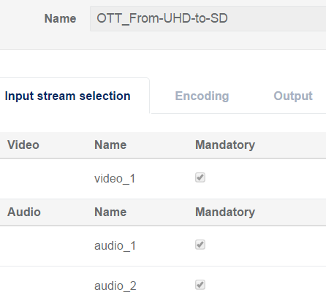
You can also add a new service to create and edit the video selection settings.
-
In the Input stream selection tab click to edit the video selection.
-
Expand the Closed Caption / SCTE-20 section and select the tracks.
You can selectup to 4 Closed Caption tracks.
-
Enter a language for the track according the ISO 639-2 language standards.
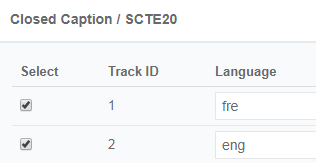
-
Click Apply. The tracks are saved and display in the Closed Caption column in the Input stream selection tab.
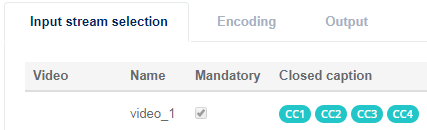
-
Activate the closed captions in the Encoding configuration:
-
Open the Encoding tab.
-
Click to edit the Video encoding.
-
Scroll to the Stream metadata settings, then click to expand and display options.
-
Select Insert closed captions.
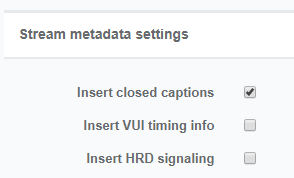
-
-
Open the Output tab and click Generate TTML files. The Closed Caption tracks selected in the video input display. The files are sent to the same location as output files (see Configure Mount Point).
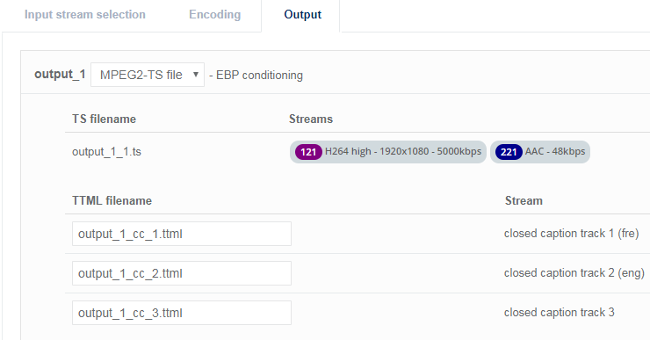
-
Click Apply.
When MediaKind - Packager is used to package the asset, closed caption needs to be extracted and converted to TTML.