Create the switch to live operations
Once you have configured the lineup, configured Prisma>Stream Conditioning and configured Live Encoder, you can configure the switch to live operations that can be applied to the timeline.
In our example, we will now create two operations, one with TF1 (original channel) and another one with TFX as Input IDs.
Input ID shall be aligned with the one configured in the JSON file.
-
From Prisma, display the Stream Conditioning service that you created.
-
Click in the Actions column. The timeline displays.
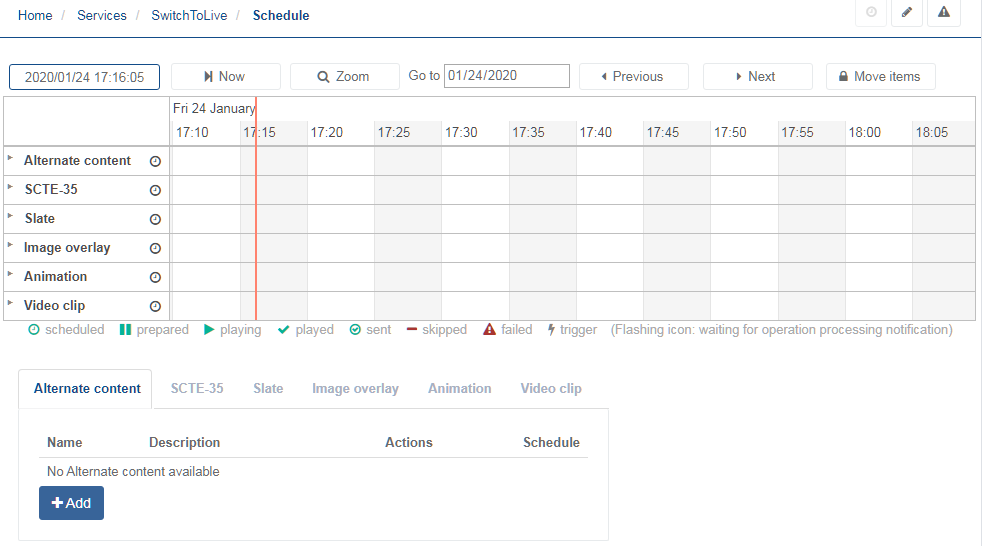
-
From the Alternate content tab, click Add.
-
Configure the first operation with TFX as Input ID then click OK to validate. The operation is added to the list of alternate contents.
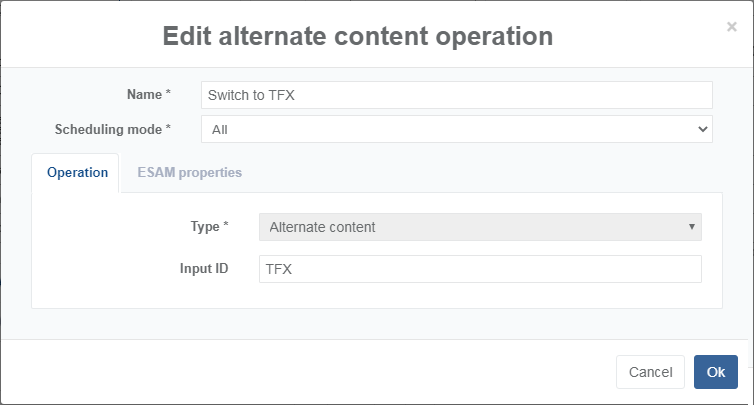
-
Repeat step #4 with TF1 as Input ID then click OK to validate. The operation is added to the list of alternate contents.
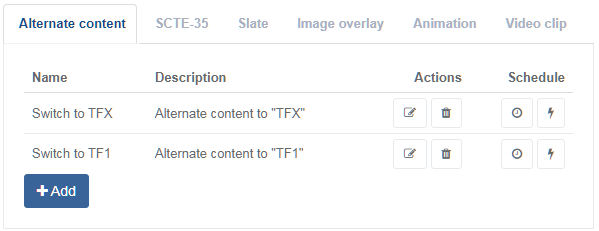
-
Click in the Schedule column next to the Switch to TFX operation to set the date and time from the Scheduling tab.
You can also just drag and drop the in the timeline.
The operation is added to the timeline. At the scheduled time, the channel will switch to TFX.
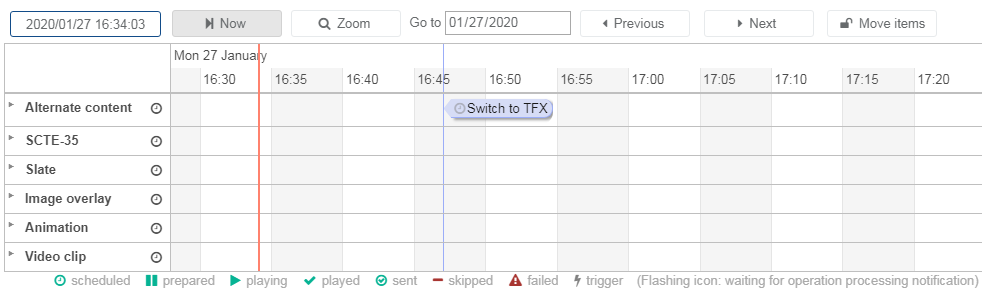
-
You can double click the event in the timeline to view of modify it.
-
Repeat step #6 by selecting Switch to TF1 operation to switch back to the original channel, TF1.