Configure SMPTE ST 2110 output
The Receiver service on MK.IO Beam or RX1 can output uncompressed digital video signals and associated audio and data using SMPTE ST 2110 via the optional Mellanox X5 or X6 network interface card. This allows the individual media essences normally encapsulated in an SDI bitstream to be transmitted as individual IP streams.
SMPTE ST 2110 requires the use of a PTP (Precision Time Protocol) clock. Currently, setup for this is only possible via the front panel.
It may also be required to modify the server performance profile by setting an alternative output profile. See Configure the output Profile.
SMPTE ST 2110 is not supported via SFPs from the accelerator card on the RX1.
License Mellanox X5 card
When ordering the Mellanox X5 card for an existing unit, it will need to be licensed.
The Mellanox license must be requested from support to enable this functionality.
To obtain and enable the license the following steps must be performed:
-
Connect to the unit using one of the following options:
- Use an SSH connection.
- Connect a mouse and keyboard directly to the unit.
-
Log in with credentials supplied.
-
Type the command:
sudo lspci -vv | grep "Serial number"The unit serial number should be seen, for example: Serial number: MT2038K20657.
-
Provide the serial number to MediaKind supply, SW.Supply@mediakind.com. License key file is provided.
-
Rename the file to
rivermax.lic. -
SCP onto the unit and place the file into
/opt/mellanox/rivermax/rivermax.lic. License is enabled, SMPTE ST-2110 is enabled.
Configure SMPTE ST 2110 output
Before you start, ensure:
- At least one Receiver service is configured.
- The following option is present: MKP/HWO/PCI/NIC/25GDUAL
To configure an SMPTE ST 2110 output, follow these steps:
-
From the Home page, select the RECEIVER item from the required feed then click .
-
From the Parameters section, select the Output tab.
-
If an SMPTE ST 2110 tab is not present under the Output tab, click the + to add an output. Select SMPTE ST 2110 from the pull-down list in the Add Output pop-up box then click the Add button.
If a UHD SMPTE ST 2110 output is created, then all other outputs must be deleted as the UHD service only supports a single output. Additionally, ensure you are using a 25G rated SFP when configuring UHD outputs to maintain optimal performance.
-
When two or more output exists, additional outputs can be deleted using the x button on the Output tab.
Configure SMPTE ST 2110-20 video output
To configure SMPTE ST 2110-20 video output, follow these steps:
-
From the SMPTE ST 2110 tab, select the Video tab.
-
Select the required Dynamic range signalling and failure mode options.
Configure SMPTE ST 2110-30 audio output
To configure SMPTE ST 2110-30 audio output, follow these steps:
-
From the SMPTE ST 2110 tab, select the PCM Audio tab.
-
By default only one essence is configured, however, more essences can be added by selecting + next to the Essence 1 tab.
-
For each essence, the Packet time can be used to set the duration of the media data (i.e. each audio channel) in a media packet. Select the appropriate Packet time for best interoperability or to increase the maximum number of channels that can be embedded into a single essence.
-
Use the Add component, Add all and Remove all buttons to add the required number of decoded audio components to the list of output components.
When using multiple essences it is best to use Add Component and then select the required essence for that component.
-
Use the Component pull-down list on each component to select the decoded audio component to be output as part of the SMPTE ST 2110-30 audio stream.
-
Use the Embedding pull-own list on each component to select the essence to embed the component into.
Audio auto select should not be configured when using SMPTE ST-2110 outputs, this may produce either too many or too few audio channels in the ST-2110 audio stream output.
SMPTE ST 2110-30 Conformance Level C supports 1 to 8 channels with a 1 msec packet time, or 1 to 64 channels with a 125 usec packet time. Selecting a packet time of 1 msec ensures optimal interoperability between devices, while selecting a packet time of 125 usec allows more channels to be embedded into a single essence stream. However, the actual number of available channels will be limited by the number of audio decoders and their configurations. Attempting to configure more audio channels than is possible will result in components at the bottom of the list being highlighted in red with the error message The essence is already full.
Configure SMPTE ST 2110-31 audio output
To configure SMPTE ST 2110-31 audio output, follow these steps:
-
From the SMPTE ST 2110 tab, select + next to the Video, Audio and Data tabs to add a new tab.
-
Select AES3 Audio as the type for the tab.
-
By default only one essence is configured, however, more essences can be added by selecting + next to the Essence 1 tab.
-
For each essence, the Packet time can be used to set the duration of the media data (i.e. each audio channel) in a media packet. Select the appropriate Packet time for best interoperability or to increase the maximum number of channels that can be embedded into a single essence.
-
Use the Add component, Add all and Remove all buttons to add the required number of decoded audio components to the list of output components.
When using multiple essences it is best to use Add Component and then select the required essence for that component.
-
Use the Component pull-down list on each component to select the passthru audio component to be output as part of the SMPTE ST 2110-31 embedded audio stream.
-
Use the Embedding pull-own list on each component to select the essence to embed the component into.
Audio auto select should not be configured when using SMPTE ST-2110 outputs, this may produce either too many or too few audio channels in the ST-2110 audio stream output.
SMPTE ST 2110-31 Conformance Level C supports 1 to 6 channels with a 1 msec packet time, or 1 to 60 channels with a 125 usec packet time. Selecting a packet time of 1 msec ensures optimal interoperability between devices, while selecting a packet time of 125 usec allows more channels to be embedded into a single essence stream. However, the actual number of available channels will be limited by the number of audio decoders and their configurations. Attempting to configure more audio channels than is possible will result in components at the bottom of the list being highlighted in red with the error message The essence is already full.
Configure SMPTE ST 2110-40 data output
To configure SMPTE ST 2110-40 data output, follow these steps:
-
For each available data type, select either OFF or the line number that the data should appear on.
Configure SMPTE ST 2110 output essence
For each media type configured for the SMPTE ST 2110 output, configure the essence output by following these steps:
- From the Essence tab, enable the output by ticking the Output enable checkbox.
If the essence is not enabled, then an SDP file is still generated for the essence, but no IP stream is created for the essence.
-
Set a value for the Payload type.
-
On the Primary tab:
- enter the destination IP address and port for the stream.
- Select the network interface from the options in the pull-down list.
- Either leave the source port setting on Auto or enter a valid value.
⚠️The Secondary source port will use the same value for source port as the Primary setting. This is due to a driver limitation that may be resolved in future releases.
- Set a value for the TTL parameter.
-
To support SMPTE ST 2022-7, a secondary stream can be output that is a duplicate of the primary stream:
Click + next to the Primary tab and set the values for the output on the Secondary tab. -
Click Save and continue to save your changes.
Download SDP file
The SDP (Session Description Protocol) files that describe each SMPTE ST 2110 essence are generated each time the essence parameters and source input are changed. These SDP files can be used to configure the inputs of equipment that are required to receive the SMPTE ST 2110 essence streams.
The SDP file for each media type can be obtained by clicking in the Output status section. This appears on the Stats page and on the Edit page for the Output.
The SDP files are automatically regenerated whenever a change to the input source or essence parameters are detected. The initial SDP file generation may only contain the changes related to either the input source or the essence parameters.
It is advisable to wait 30 seconds after setting up an essence and providing a source stream before downloading the SDP files to ensure the SDP file is fully updated.
NMOS Support
Once the required service has been started, SMPTE ST 2110 outputs can be discovered using products that support the NMOS IS-04 Discovery and Registration standard. In addition, active SMPTE ST 2110 outputs can be managed using products that support the NMOS IS-05 Device Connection Management standard.
If the device hostname is changed, a reboot is recommended to ensure continued NMOS operation.
mDNS Configuration
The Receiver service supports the ability to use multicast DNS (mDNS) protocol to resolve domain names within the attached SMPTE ST 2110 network.
Do not enable this setting in unsupported networks, this may lead to memory issues.
This can be enabled from the GUI via the NMOS tab on the appliance page:
-
From the Home page, select the RECEIVER item from the required feed then click .
-
Click the Appliance tab.
-
Click the NMOS Tab.
-
Enable the checkbox as shown below:
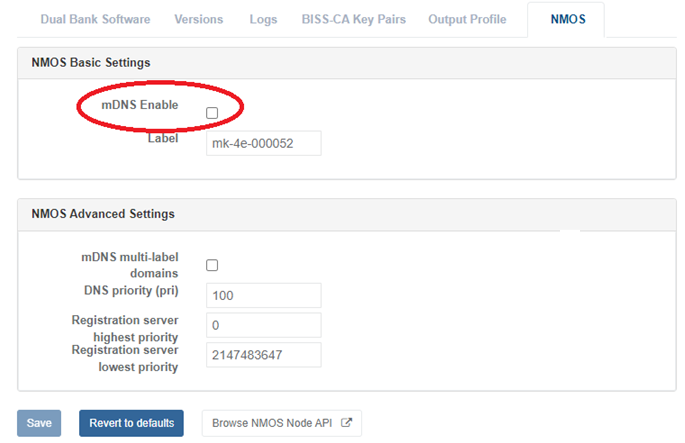
NMOS basic settings also include:
- Label: This is the label used for the device when used as an NMOS node.
Further advanced settings are available:
- mDNS multi-label domains: When selected, you can enable mDNS to support domains with multiple labels.
Example:
en.mediakind.local, whereenis subdomain ofmediakind.local.-
DNS priority (pri): This is used for the 'pri' TXT record when advertising the node via mDNS.
Specifying2147483647(maximum value) disables advertisement completely. -
Registration Server highest Priority: This is used to specify the highest 'pri' value of discovered registration server, to avoid development and live systems colliding.
Smaller numbers indicate higher priority; 0 is highest priority. -
Registration Server lowest Priority: This is used to specify the lowest 'pri' value of discovered registration server, to avoid development and live systems colliding.
Larger numbers indicate lower priority;2147483647is lowest priority.
See also
SMPTE ST 2110 output parameters