Create an output transport stream (mux)
-
Display services.
-
Click Add service > Multiplexing.
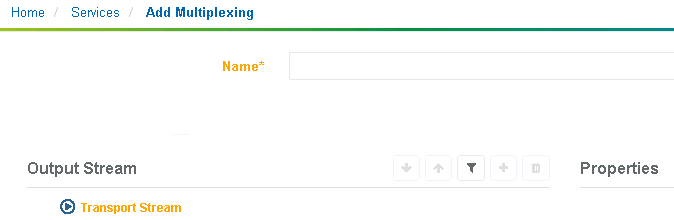
Configure output transport stream elements
-
Display services.
-
Click to edit the service and display parameters. The transport stream parameters display.
-
Select the transport stream, or an element in the stream, and use the action buttons to add, delete or organize items.
Parameters, properties and options vary depending on the selected transport stream item.
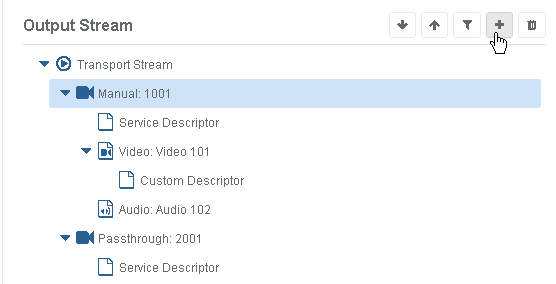
Configure a transport stream
Create an output Transport Stream to aggregate outputs from multiple Encoding Live encoder sources.
Before you start, ensure the multicast addresses of the Encoding Live output streams are known.
-
Create a new Multiplexing service and configure the service settings.
-
Configure the Transport Stream parameters:
-
Open the Mux tab to configure bit rate and TS levels.
-
Open the Output tab and select the output type:
- IP output type: enter the IP stream address and destination UDP port
- ASI output type: select the connector(s)
- RIST output type: select the RIST mode (Caller or Listener) and connections details
-
Open the PSI/SI tab and configure the PSI/SI generation and table repetition rates.
-
-
Click add to add more Pass-through encoding services to the transport stream.
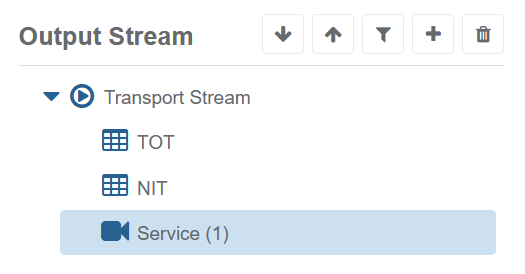
If the Input Program number is unknown then set to 0 to choose the first program referenced in the PAT of the incoming SPTS.
-
Save settings to return to the services page.
-
Assign a server and start the Output Transport stream.
Organize elements in the transport stream
-
Display services.
-
Click to edit the service and display parameters. The transport stream parameters display.
-
Use the buttons to shift up or down, to add or delete, or filter items in the stream.

Delete an element from the transport stream
-
Display services.
-
Click to edit the service and display parameters. The transport stream parameters display.
-
Click to delete the item.

Configure a service in the transport stream
-
Display services.
-
Click to edit the service and display parameters. The transport stream parameters display.
-
Select the Service item in the transport stream, or select the transport stream and add a service to the output transport stream. The properties display.
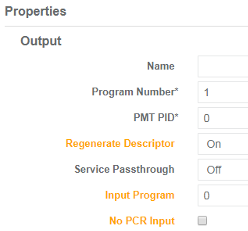
Configuring a remux transport stream
Create a basic output TS from fixed source input SPTS or MPTS. This section will describe how to select incoming PIDs and remap them into a new output Transport stream.
The multicast addresses and PID mappings of the input transport streams are known.
-
Create a new Multiplexing Service and configure the service settings.
-
Configure Transport Stream parameters.
-
Open the Mux tab to configure bitrate and TS levels.
-
Open the Output tab and select the output type:
- IP output type: enter the IP stream address and destination UDP port
- ASI output type: select the connector(s)
- RIST output type: select the RIST mode (Caller or Listener) and connections details
-
Open the PSI/SI tab and configure the PSI/SI generation and table repetition rates.
-
-
Click add to add output services to the transport stream.
- Service Passthrough: At a Service level it is possible to configure Service Passthrough mode to re-multiplex an entire incoming service. Selecting Service Passthrough displays the input specific parameters
- Descriptor Regeneration: Regenerate descriptors from an incoming TS. Enabling the Regenerate Descriptor setting displays the input TS parameters required to configure the incoming TS and Program number.
-
Choose to re-order TS components using the Output Stream tool-bar.
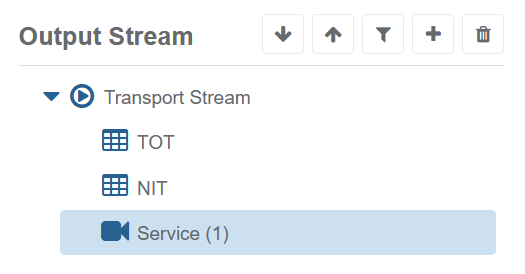
-
Save settings to return to the services page.
-
Assign a server and start the Output Transport stream.
Configuring a simulcrypt output transport stream
Specific configuration with an external EIS
If External EIS is being used:
-
Click Services in the left-side menu panel.
-
Edit the Multiplexing Service that you want to scramble.
-
Select the Scrambling tab.
-
Select Transport Stream under the Scrambling Groups panel.
-
Click the Enable EIS check-box.
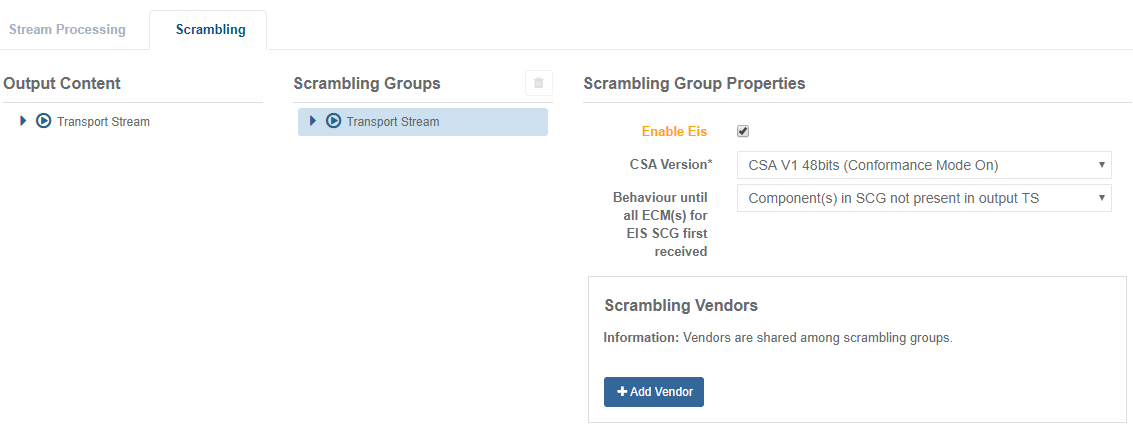
Configuring a simulcrypt output transport stream
Create a basic output TS from fixed source input SPTS or MPTS. This section will describe how to remux services and scramble them in the output transport stream.
- An unscrambled Transport Stream with three services is configured in Multiplexer.
- The IP addresses and SuperCASID of any ECMG and EMMG servers are known.
- The Access Criteria required for each SCG is known.
Add Simulcrypt scrambling with an EMM stream to the unscrambled TS.
-
Create SCG 1.
-
Click Services in the left-side menu panel.
-
Edit the Multiplexing Service that you want to scramble. The service configuration options display.
-
Select the Scrambling tab.
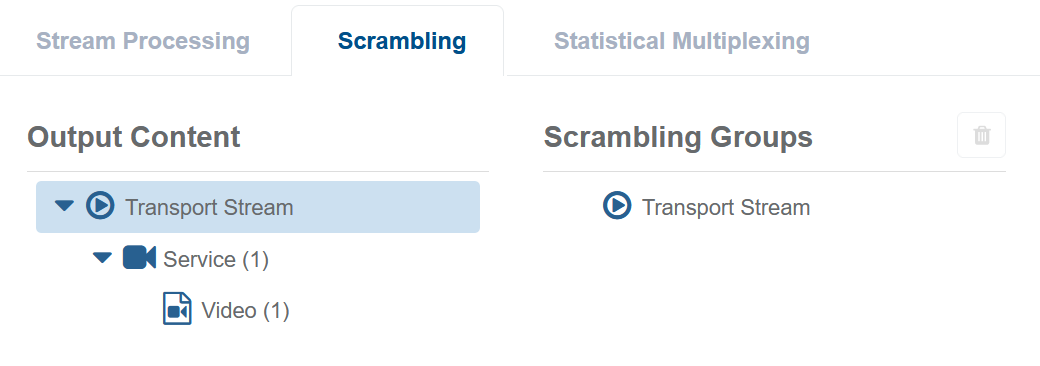
-
-
Configure scrambling for Service 1.
-
Drag and drop Service 1 to the Transport Stream in the Scrambling Groups panel.
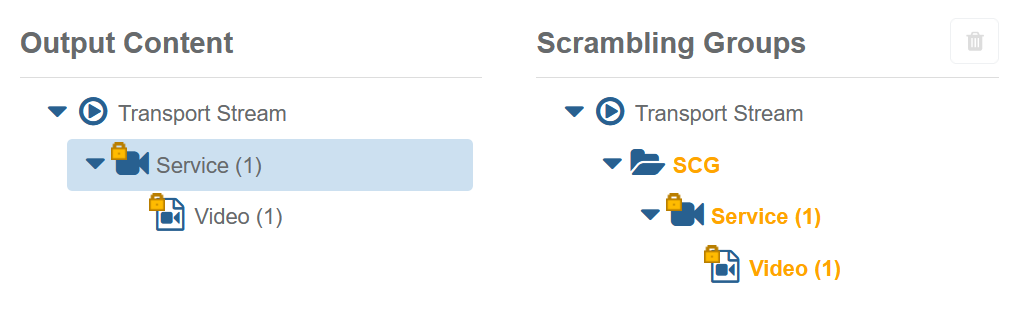
A new SCG is created.
-
Click the SCG to display options. The Scrambling Group Properties display.
-
Enter a name for the SCG.
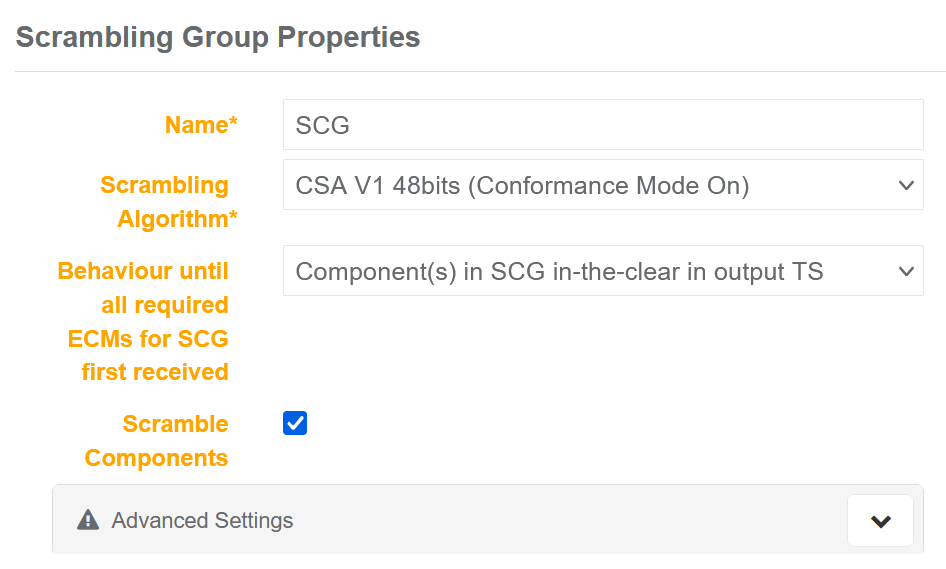
The SCG name updates in the tree view.
-
Select the Scrambling Algorithm that applies:
- CSA V1 48bits (Conformance Mode On)
- CSA V2 64bits (Conformance Mode Off)
- CISSA V1 TS Level
- CISSA V1 PES Level
- AES-ECB
-
Select the behavior until all required ECMs for SCG first received:
- Component(s) in SCG not present in output TS
- Component(s) in SCG in-the-clear in output TS
-
Select the scrambling behavior to apply to the components:
- Checkbox ticked: Scramble components in the group
- Checkbox unticked: Does not scramble the components in the group
-
Configure an ECMG for the SCG by clicking Scrambling Vendors tab, then click + Add Vendor to configure.
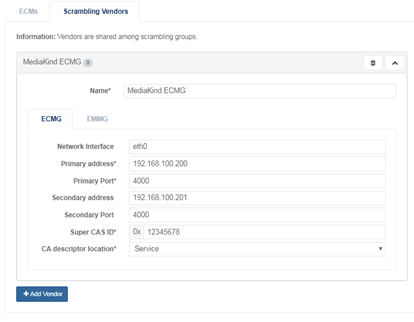
The ECMG configuration will be used to create ECMs that scramble services and components.
-
Add an ECM to SCG 1 by selecting the ECMs tab, then click + Add ECM to add and configure. (The Vendor is based on the ECMG definition). The ECM is now configured.
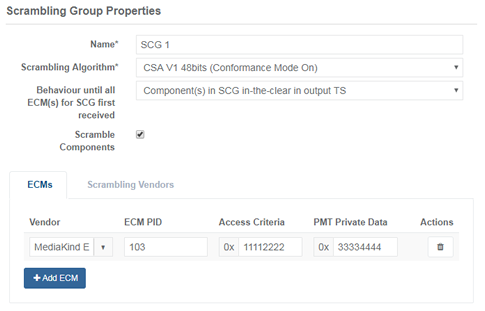
-
Click Save and continue to scramble Service 1. The MediaKind ECM is present in the output transport stream.
-
-
Configure scrambling for Service 2.
-
Drag and drop the video component with PID 200 from Service 2 to the Transport Stream in the Scrambling Groups panel. A new SCG is created with PID 200 as the scrambled component.
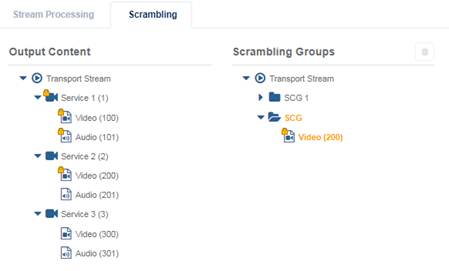
-
Drag and drop the video component with PID 300 from Service 3 to the new SCG in the Scrambling Groups. PID 300 is added to the new SCG.
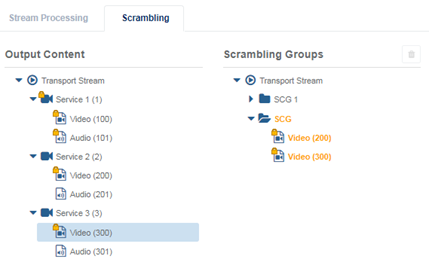
-
Select the added SCG to edit the Scrambling Groups Properties and enter a name for it.
-
Add an ECM to SCG 2 by selecting the ECMs tab, then click + Add ECM to add and configure. SCG 2 is complete.
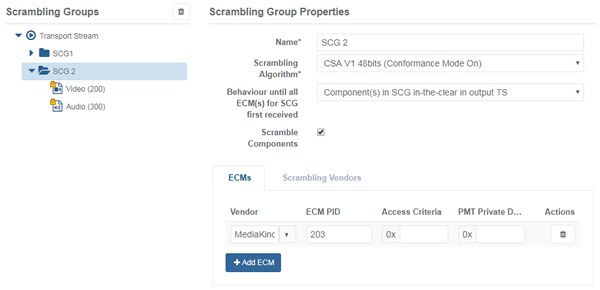
-
Click Save and continue to scramble PIDs in the SCG and to continue the configuration. MediaKind ECM is present in the output transport stream.
-
-
Create an EMM stream.
-
In the Multiplexing tab, right click the Transport Stream node, then click Add... to add a new EMM.
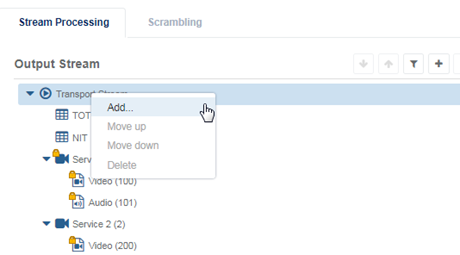
The EMM stream is created.
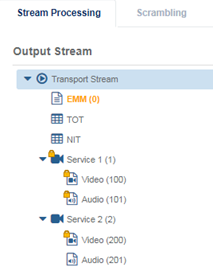
-
Add the EMMG vendor using the Scrambling Vendors tab in the EMM properties.
Destination UDP port is only required when streaming EMMs via UDP. Automatic mode allows the first Simulcrypt channel and stream to connect from the defined EMMG ClientID. Any later connection requests are rejected. Clear the check box to allow multiple connections and to manually add channel and stream definitions.
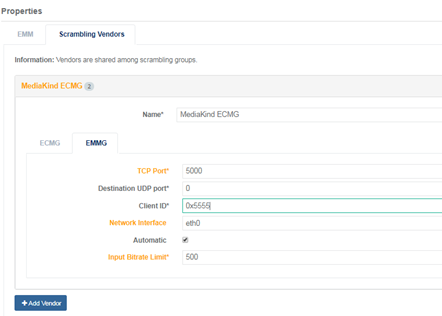
-
Select the EMM tab and enter an output PID and Vendor.
-
If the EMM is streamed from an EMMG, the set mode to Local Insertion, otherwise leave the default value.
-
-
Save the configuration to accept the EMMG connection.
The EMM is present in the output Transport Stream.
Configuring a fixed key output transport stream
Create a basic output TS from fixed source input SPTS or MPTS. This section will describe how to remux services and scramble them in the output transport stream.
An unscrambled Transport Stream with three services is configured in Multiplexer.
Add fixed key scrambling to the unscrambled TS.
-
Create SCG 1.
-
Click Services in the left-side menu panel.
-
Edit the Multiplexing Service that you want to scramble. The service configuration options display.
-
Select the Scrambling tab.
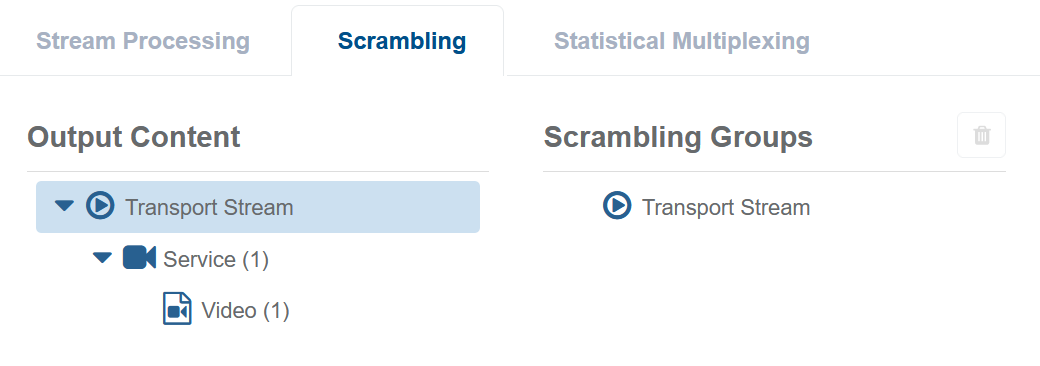
-
-
Configure scrambling for Service 1.
-
Drag and drop Service 1 to the Transport Stream in the Scrambling Groups panel.
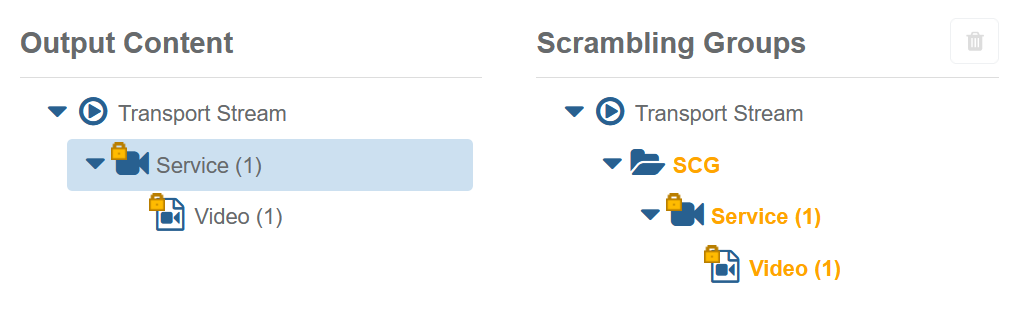
A new SCG is created.
-
Click the SCG to display options. The Scrambling Group Properties displays.
-
Enter a name for the SCG.
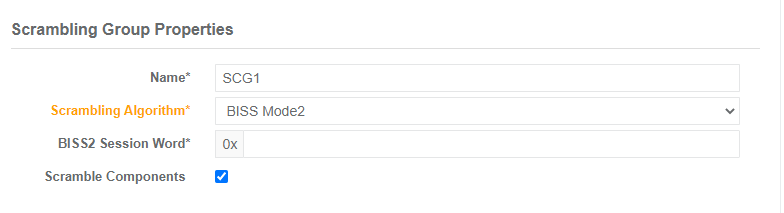
The SCG name updates in the tree view.
-
Select the fixed key Scrambling Algorithm to apply:
- BISS Mode1
- BISS Mode2
-
Enter the related BISS Session Word:
- 12 hex characters for BISS Mode1
- 32 hex characters for BISS Mode2
-
Select the scrambling behavior to apply to the components:
- Checkbox ticked: Scramble components in the group
- Checkbox unticked: Does not scramble the components in the group
-
-
Configure scrambling for Service 2.
-
Drag and drop the video component with PID 200 from Service 2 to the Transport Stream in the Scrambling Groups panel.
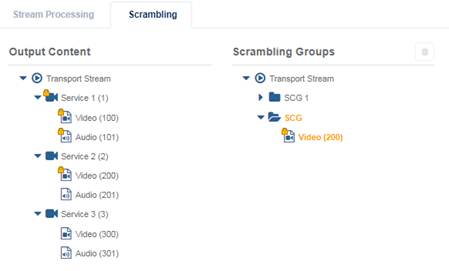
A new SCG is created with PID 200 as the scrambled component.
-
Drag and drop the video component with PID 300 from Service 3 to the new SCG in the Scrambling Groups.
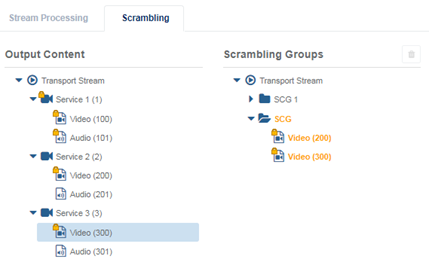
PID 300 is added to the new SCG.
-
Select the added SCG to edit the Scrambling Groups Properties and enter a name for it.
-
Select the fixed key Scrambling Algorithm to apply:
- BISS Mode1
- BISS Mode2
-
Enter the related BISS Session Word:
- 12 hex characters for BISS Mode1
- 32 hex characters for BISS Mode2
-
Select the scrambling behavior to apply to the components:
- Checkbox ticked: Scramble components in the group
- Checkbox unticked: Does not scramble the components in the group
-
-
Save the configuration.
Scrambled components are present in the output transport stream.
Configuring a BISS-CA output transport stream
Create a basic output TS from fixed source input SPTS or MPTS. This section will describe how to remux services and scramble them in the output transport stream.
An unscrambled Transport Stream with three services is configured in Multiplexer.
Add BISS-CA scrambling with an EMM stream to the unscrambled TS:
- EMM stream on PID 400 from ClientID 0x5555 with 500Kbs limit Channel and Stream unknown.
- Create two output Scrambling Control Groups (SCG):
- SCG 1
- Scramble all components in Service 1
- Scramble with CSA1 scrambler
- Access Criteria 0x11112222
- Private Data 0x33334444
- One ECM with SuperCASID 0x12345678 with PSI signaling at service level
- SCG 2
- Scramble with CSA1 scrambler
- Scramble video PID 200 from Service 2
- Scramble video PID 300 from Service 3
- No Access Criteria or Private Data required
- One ECM SuperCASID 0x12345678 with PSI signaling at service level
- SCG 1
-
Create SCG 1:
-
Click Services in the left-side menu panel.
-
Edit the Multiplexing service that you want to scramble. The service configuration options display.
-
Select the Scrambling tab.
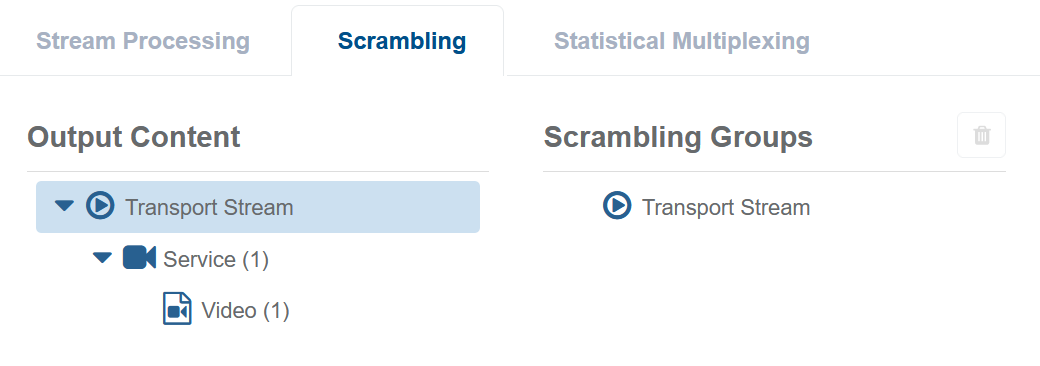
-
-
Configure scrambling for Service 1:
-
Drag and drop Service 1 to the Transport Stream in the Scrambling Groups panel.
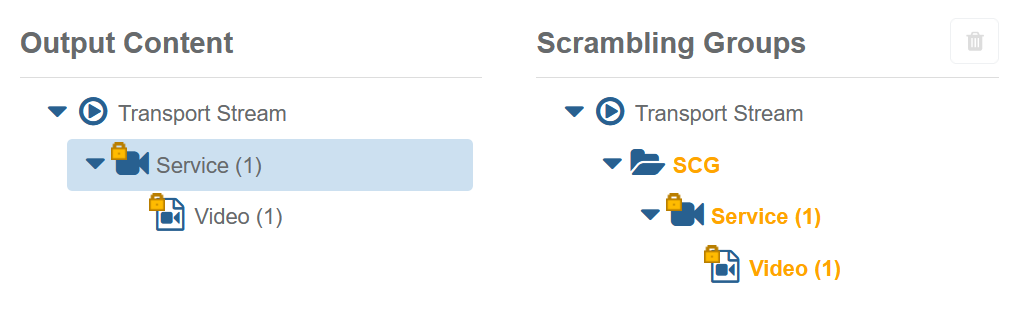
A new SCG is created.
-
Click SCG to display options. The Scrambling Group Properties displays.
-
Enter a name for the SCG.
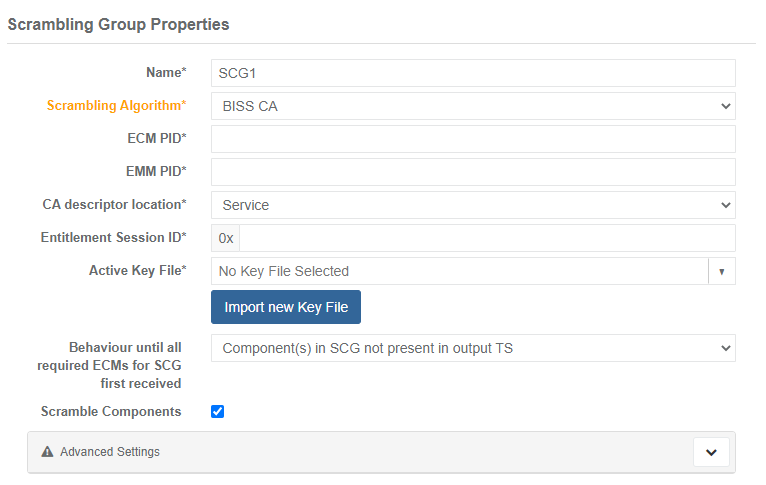
The SCG name updates in the tree view.
-
Select the BISS-CA as Scrambling Algorithm.
-
Enter the ECM PID and EMM PID.
-
Select the location in the PMT of the CA descriptor:
- Service
- Component
-
Enter the four-hex unique ID for the Entitlement Session.
-
Select a pre-imported file that contains the Active Key.
-
Select the Behaviour until all required ECMs for SCG first received:
- Component(s) in SCG not present in output TS
- Component(s) in SCG in-the-clear in output TS
-
Select the scrambling behavior to apply to the components:
- Checkbox ticked: scramble components in the group
- Checkbox unticked: does not scramble the components in the group
Changing the default value of an advanced parameter promotes from the Advanced Settings area to the Main Settings area.
- EMM bitrate
- Period to play the session word (must be greater than the Additional Descrambler Delay and less than or equal to the Session Key Period)
- Period to play the key session (defaults to 0, if not 0 must be greater than 60 seconds and a multiple of the session word period)
- Prevent Descrambled Forward
- Prevent Decode Forward
- Insert Watermark
- EMM ingest Buffer Duration
- Additional Descrambler Delay
- Click Save and continue to scramble Service 1. MediaKind ECM is present in the output transport stream.
-
-
Configure scrambling for Service 2:
-
Drag and drop the video component with PID 200 from Service 2 to the Transport Stream in the Scrambling Groups panel.
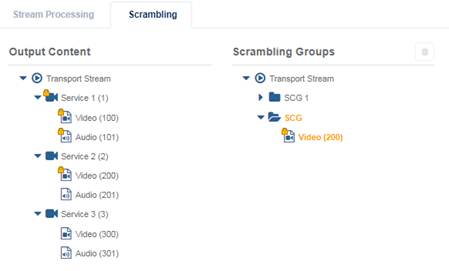
A new SCG is created with PID 200 as the scrambled component.
-
Drag and drop the video component with PID 300 from Service 3 to the new SCG in the Scrambling Groups.
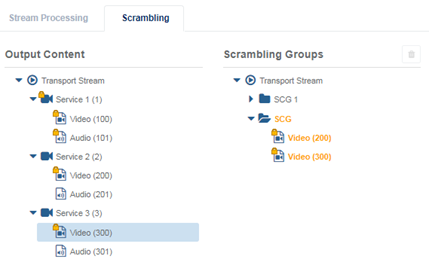
PID 300 is added to the new SCG.
-
Select the added SCG to edit the Scrambling Groups Properties and enter a name for it.
-
Click Save and continue to scramble PIDs in the SCG and to continue the configuration. MediaKind ECM is present in the output transport stream.
-
-
Save the configuration to accept the EMMG connection.
The EMM is present in the output Transport Stream.
Please be aware of the following considerations when configuring BISS-CA:
- If interoperability with MediaKind RX8200 is required, Additional Descrambler Delay must be set to 60 seconds.
- BISS-CA timings are not accurate when session word and session key change at same time.
- The EMM repetition period has an effect on the EMM bitrate. If the EMM repetition rate is too low and the key files are too large, the EMM bitrate on the output will be higher than the configured bitrate.
Configuring a dynamic PID output transport stream (remapping PID for remuxing)
Create a basic output TS from fixed source input SPTS or MPTS. This example configuration describes how to select incoming PIDs and remap them into a new output Transport stream.
The multicast addresses and PID mappings of the input transport streams are known.
Create a DVB Transport Stream with the following requirements:
-
Output TS bitrate: 40 Mbs
-
TS ID and Original Network ID: 10
-
Multicast address: 239.0.0.1, Port 5000, UDP delivery
-
PSI required: PAT, PMT, SDT, TOT, TDT
-
3 Output Services:
Channel Video Input PID Video Output PID Audio Input PID Audio Output PID Service descriptor 1 100 100 101 101 Use existing descriptor 2 100 200 101 201 Use existing descriptor 3 Set Input Tag to 30 on Program 3 300 Set to English on Program 3 301 Replace Service Type for type 23
-
Create a new Multiplexing Service: Services > Add service > Multiplexing. The service options display.
-
Configure the required (*) parameters in the Mux tab.
Changing the default value of an advanced parameters promotes from the Advanced Settings area to the Main Settings area.
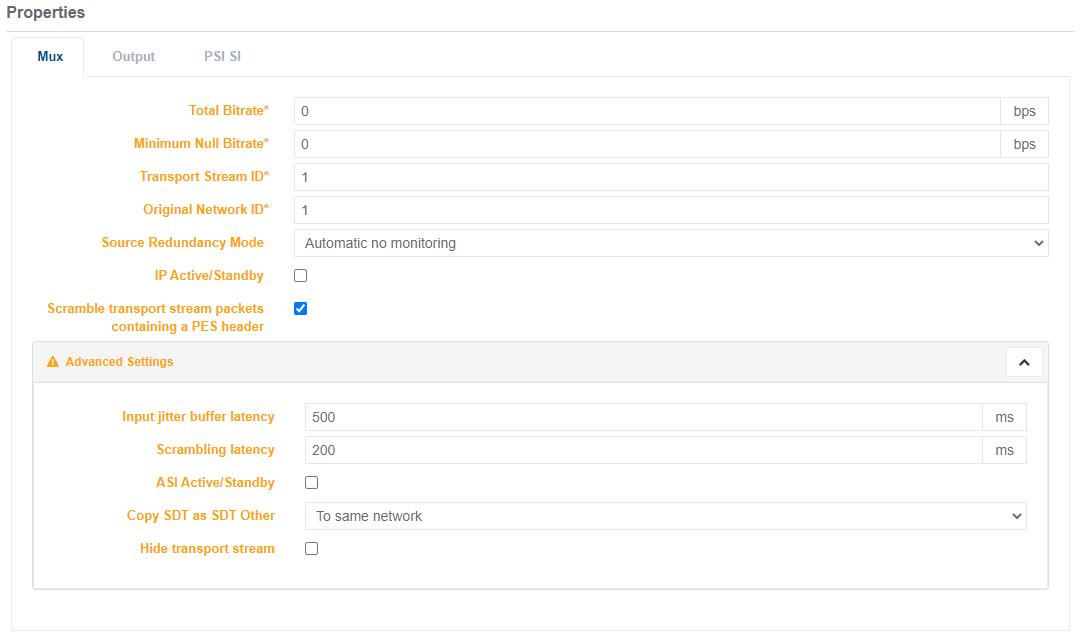
-
Configure the output multicast details in the Output > Output tab. Multiple outputs for the same Transport Stream can be added using the
+Addbutton.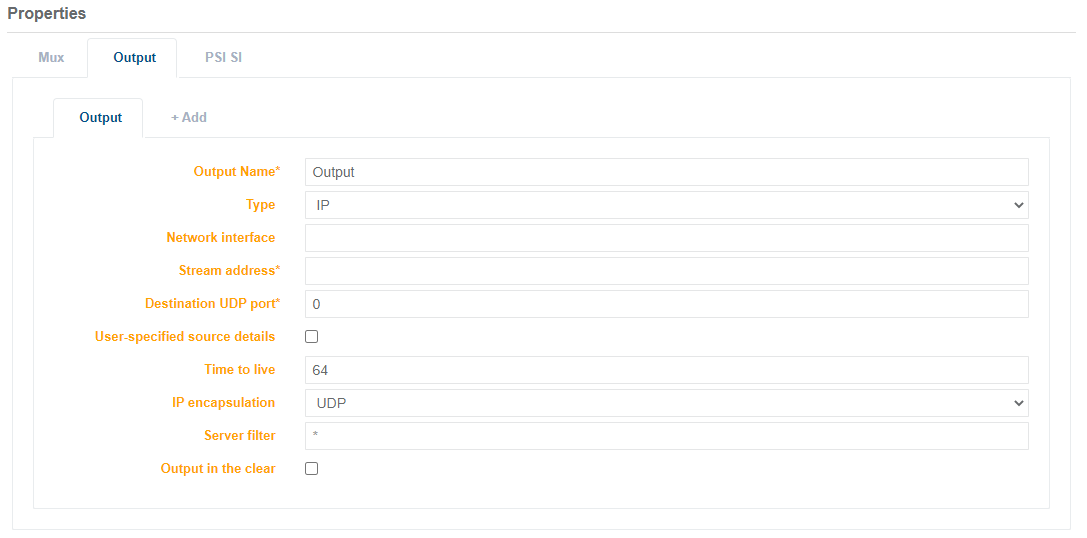
-
Configure Tables in the PSI/SI tab.
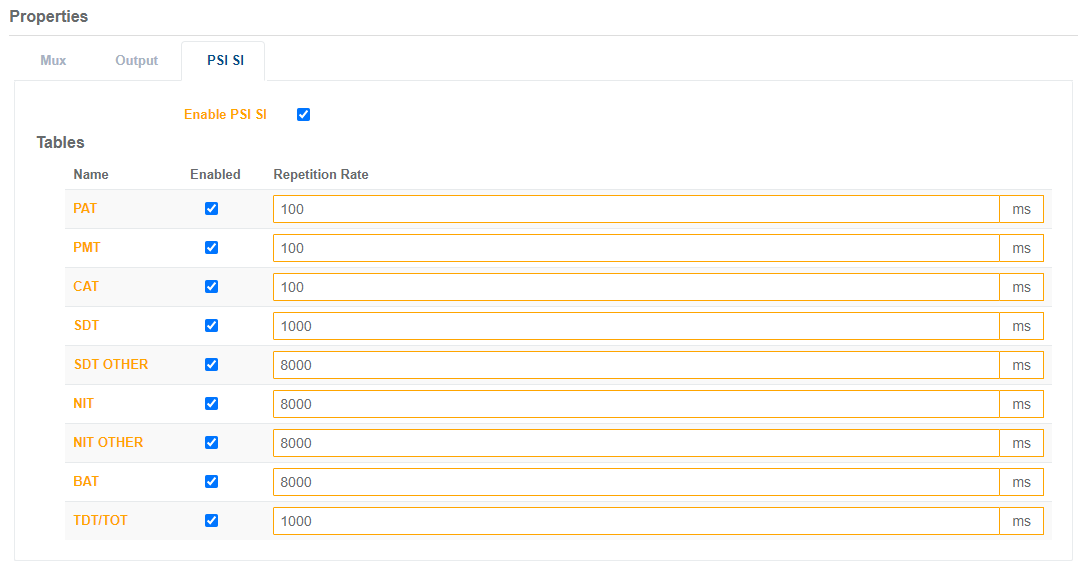
-
Add a TOT descriptor to the output service.
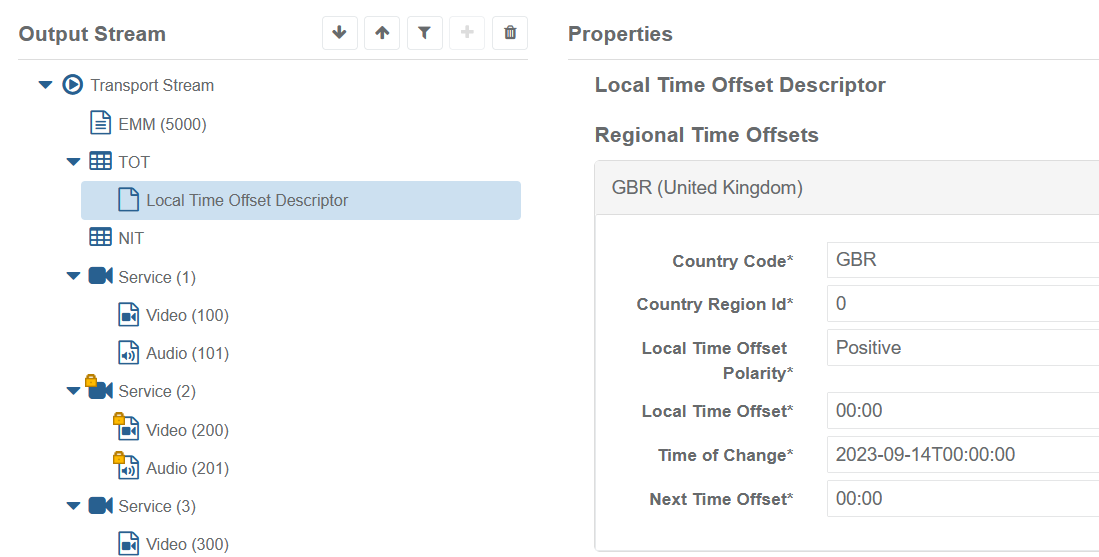
-
Click Add output and configure components for Service 1.
- Set the Regenerate Descriptor to On.
Parameters vary in relation to your selection and configuration. Orange indicates that a change is made. The changes are applied upon saving the configuration.
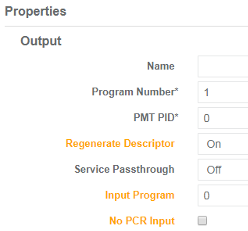
- Add video and audio components, then configure (see table above for example parameters).
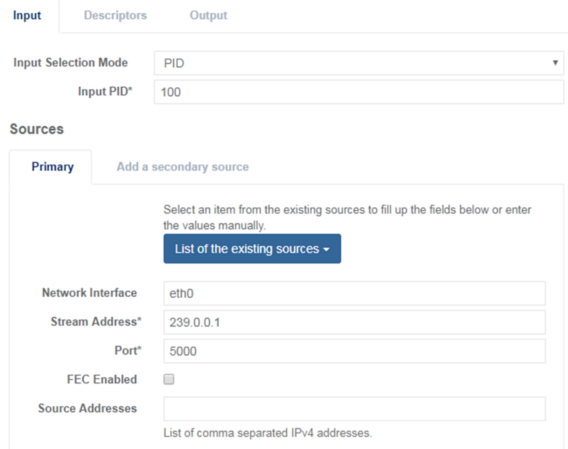
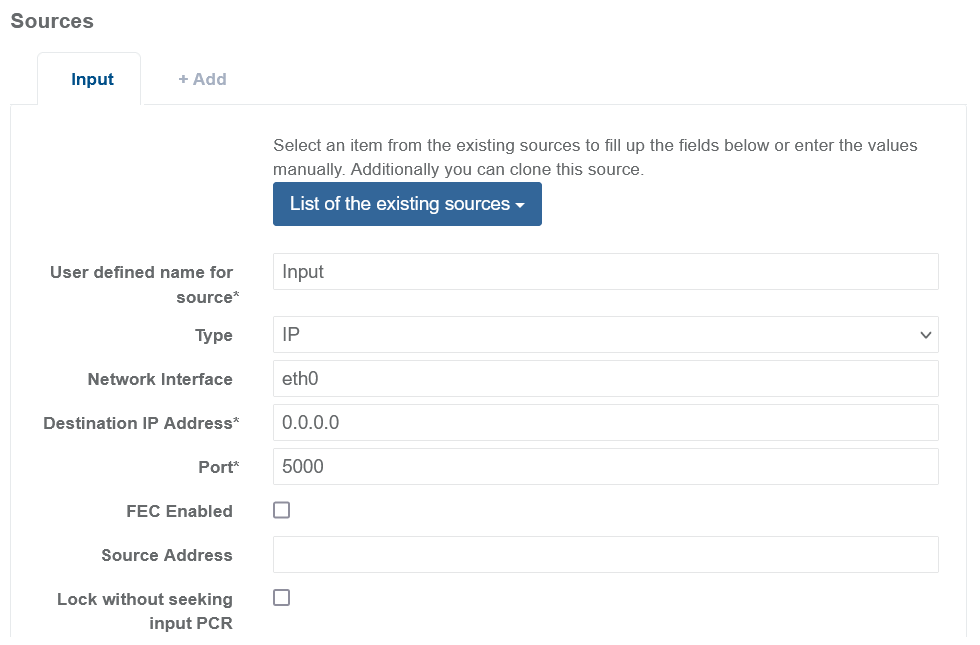
- To regenerate a descriptor: You can regenerate descriptors from an incoming TS by enabling the Regenerate Descriptor option with the incoming TS and Program number.
- For Service Passthrough: Set to On in order to re-multiplex an entire incoming service. This avoids the need to explicitly define the components and descriptors included in the service.
-
Click Add output and configure components for Service 2.
In our example, Service 2 needs the input PIDs to be remapped to new PIDs in the output TS.
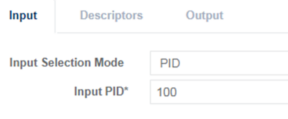
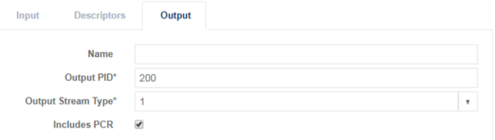
-
Click Add output and configure components for Service 3.
See example settings in the table above for dynamic PID tracking using a Video Input Tag.
-
Set the Input selection mode to Tag, and set the Input tag to 30 for Program number 3 (this is for dynamic PID tracking using the example parameters from the table above).
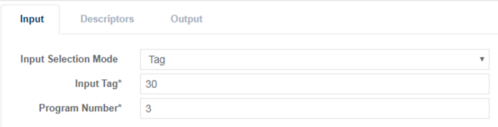
-
Configure the Audio Language using the example parameters from the table above.
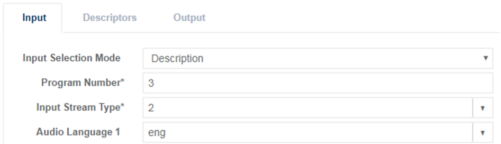
-
Add a service descriptor to replace the existing descriptor with the new service type.
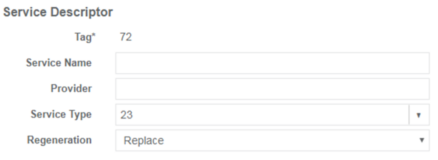
The output Transport Stream is populated with services ready for play out.
-
Use the buttons in the toolbar to reorder elements in the stream.Edited elements display in orange.
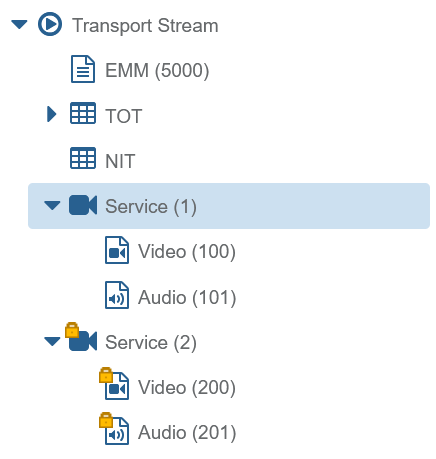
Changes are applied when saved.
-
-
Click Save and exit to apply changes.
-
Assign a server to the service.
-
Click to start the transport stream.
The Status column shows started.
![]()